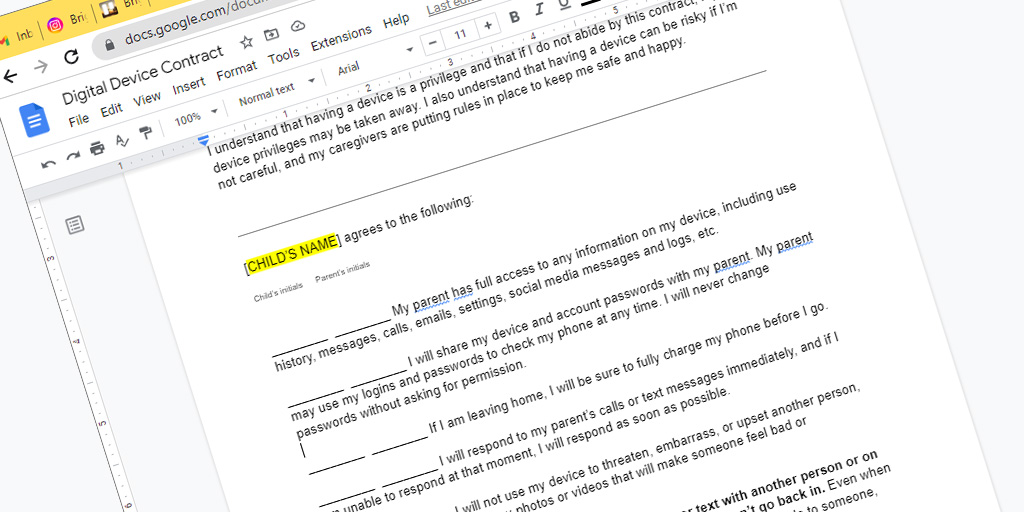
As the digital world continues to become more integrated into our lives, it’s important for parents and guardians to set clear boundaries with children about their device use. By implementing a digital device contract, you can help ensure that your kids are using technology safely and responsibly. Setting expectations as a family will help kids develop healthy habits around technology usage, while also providing an opportunity for open dialogue about what kids encounter online.
You can create your own from scratch, or use a customizable one — like our free Digital Device Contract Template.
When customizing the contract for your family, it’s important to provide clear guidelines on how devices should be used. Some of these guidelines may include:
It’s also important to discuss what types of content are appropriate for them to view or share online across videos, images and text messages.
In addition to laying out specific rules regarding device usage, a digital device contract should also include consequences if those rules are not followed. For example, if your child goes over the agreed-upon time limit, then there could be restrictions placed on their access for the remainder of the day or week. You may also want to consider rewarding your child for following the rules, such as providing extra time if they have been particularly responsible in their device use.
The ideal moment to first introduce a digital device contract is when your child first gets his or her own phone or tablet. By putting together this document ahead of time, you can ensure that you both understand what is expected from the start. This will help avoid any confusion down the line and make sure that everyone knows exactly where they stand regarding usage rules and expectations.
Another good time to introduce or update your existing digital device contract is when your family’s circumstances change (e.g., moving house, starting at a new school). This gives you an opportunity to review how things are going so far and make any necessary adjustments. It’s also a good way to reiterate the importance of responsible online behavior and make sure your child is following the rules.
Finally, any time that your child expresses a desire to explore new technologies — whether it’s social media, video streaming services, or something else — it can be useful to have a digital device contract in place to help them understand the consequences of their actions. This can also be a great time to sit down and have an open conversation about the potential dangers of these new technologies and how they should be used safely.
Parents often make the mistake of thinking that talking to their kids about digital device contracts is a one-time conversation. But this type of dialogue should be an ongoing process throughout your child’s development as they learn how to safely and responsibly use technology.
It's important for parents to stay informed on the latest trends in online safety, such as popular phishing scams or major password breaches. That way, you can discuss these topics with your children in an age-appropriate manner.
It’s important for both parties to understand exactly what is expected from them, so that everyone knows where they stand if any issues arise later on down the line. Be sure to explain each rule clearly and provide examples if necessary. Give your child space to ask questions while you review the contract.
Kids need to know that there are real repercussions for not following through with the terms of the agreement; otherwise, why bother making one at all? Make sure you outline clear consequences ahead of time and enforce them consistently when needed.
It's important to remember that you, as the parent, have a responsibility as well. Make sure you set realistic expectations for yourself: be diligent about monitoring your child’s online activity and checking in from time to time to make sure they are abiding by the contract. If there are any issues, be sure to address them immediately and take corrective action if needed.
You also have the opportunity to lead by example; if your child agrees not to use their phone during meals, you should stay off your phone, too.
Lastly, don't forget to revisit the digital use contract periodically with your child as they grow and learn. As technology advances, so too will the risks associated with it; being aware of these changes can help you keep your child safe online.
By following these tips, you can help ensure that your conversation about digital device contracts goes smoothly and that everyone understands the expectations set out in the agreement. To get started customizing your own contract, download this free template.

Parenting in the digital age is hard. When to let your child have their first phone, setting screen time limits, and deciding whether to monitor your kid’s device are among the difficult choices parents must make. But how do you navigate co-parenting and cell phones?
It’s common for parents to disagree on these issues, but separation or divorce adds even more complexity to maneuver. In fact, family law experts cite decisions about the use of devices as one of the most significant sources of conflict during divorce.
Hard as it may be, it’s vital that parents get on the same page about digital parenting rules. Read on for tips on negotiating the tricky waters of co-parenting and cell phone rules.
Children need boundaries. Not only do they help keep kids safe (and help them feel safe), but they’re also an important part of development. Boundaries help children develop self-discipline and learn to set their own limits.
When it comes to boundaries, technology is no exception. From safety issues like online predators to the negative consequences of too much tech, the evidence is clear that children need rules in the digital world.
You and your co-parent may not see eye-to-eye on things like how much screen time is okay for your child or what apps they’re allowed to download. But it’s important to find a middle ground, rather than arguing or talking behind each other’s back.
Research consistently points to the fact that parental conflict negatively affects children. Although conflict is normal and inevitable, how you fight matters. The biggest concern when it comes to children is destructive and unresolved conflicts between parents. These can contribute to a child’s emotional insecurity, which may lead to difficulties managing their emotions and behavior, mental health problems, and social and academic struggles.
If you’re actively going through a divorce or separation with your co-parent, this major transition can further overwhelm your child.
Children may not admit to liking boundaries, but they do need them; they make a child feel secure. On the other hand, unclear and inconsistent boundaries can set the stage for power struggles and conflict with your child. Therefore, it’s important to do everything you can to present a civil, united front with your co-parent.
Here are some tips on how to collaborate with your co-parent to create digital boundaries for your child:
It’s important to present a united front to your child, both while you’re hashing out digital rules and after you’ve come to an agreement that you and your co-parent can both live with.
Here are some tips:
Arguments between parents are adult issues. Keep your kid out of it, and resist the urge to badmouth your co-parent around your child. Not only is it emotionally harmful for your child to feel like they have to act as the go-between in parental conflict, but it’s also difficult to convince them to follow the rules if they know you disagreed when setting them in the first place.
It’s important to implement the new boundaries clearly and enforce them consistently. Consider putting your new rules in writing. Documenting expectations about digital behavior helps minimize future conflict and creates accountability for everyone involved. Including the rules, expectations, and consequences in a digital device contract that you, your co-parent, and your child regularly review and discuss.
Using a monitoring app ensures you and your co-parent operate with the same set of facts about your child’s online behavior, which can minimize conflict when enforcing digital rules. BrightCanary helps you supervise your child’s text messages on Apple devices, plus their activity every app they use, like TikTok, Instagram, YouTube, and Google.
You can give another parent access to BrightCanary with Family Viewing. This feature allows a parent to view insights and concerning content alerts, without needing a second BrightCanary subscription. To set it up, open the BrightCanary app, tap More, and then BrightCanary Family.
Divorce and separation add to the difficulty of setting and enforcing digital parenting rules. But it’s important that co-parents align on tech boundaries and present a united front to their child.
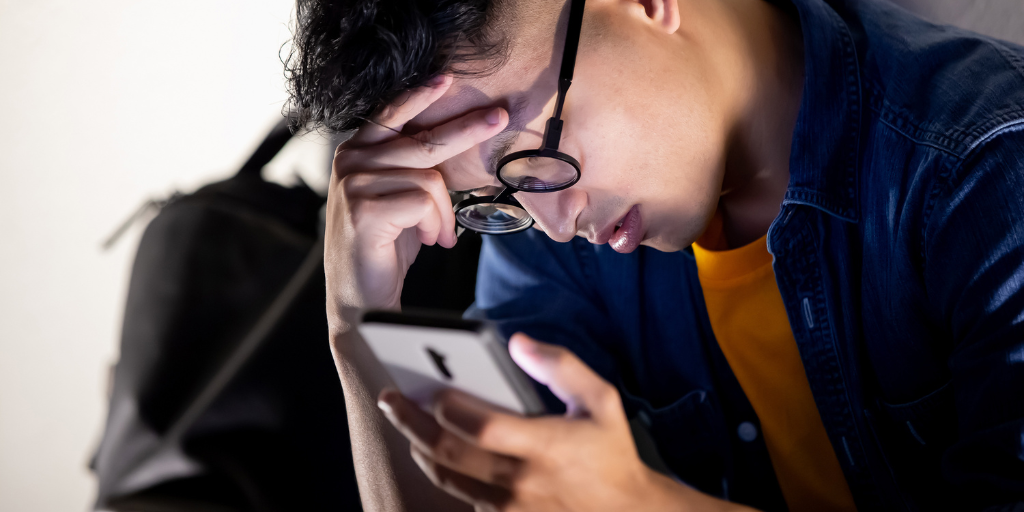
Welcome to Parent Pixels, a parenting newsletter filled with practical advice, news, and resources to support you and your kids in the digital age. This week:
Every other week, we see new headlines about the damaging effects smartphones and social media have on our children’s mental health. But what about practical solutions and tips for parents? Those get less attention. Until now.
Two recent studies reveal the critical role parents play in promoting healthy tech habits. Spoiler: the findings indicate that battling unhealthy tech boils down to communication and rule-setting, not ruling with an iron fist or spying on your kid.
A study published in JMIR Pediatrics and Parenting explored how digital interventions can help fight internet addiction (IA) in young children. IA is a behavioral disorder defined as excessive and uncontrolled use of the internet and digital devices. The study involved interviews with 28 parents of children aged 7–11 in Indonesia, along with child therapists. Why Indonesia? The risk of internet addiction tends to be higher in lower-income regions with lower quality of life, and the country has a high prevalence of IA, particularly among children.
The second study, published in Addictive Behaviors, examined strategies to reduce problematic smartphone use (PSU) among adolescents. PSU refers to a behavioral pattern where a person excessively uses their smartphone in a way that significantly interferes with daily life. This research involved 1,187 families with kids between the ages of 14–18 years old over a six-month period.
The findings of these two studies point to two facts about parenting in the digital age: tools like Apple Screen Time can aid in monitoring, but they’re most effective when paired with open communication and clear rules.
Here are some practical steps you can take:
Parent Pixels is a biweekly newsletter filled with practical advice, news, and resources to support you and your kids in the digital age. Want this newsletter delivered to your inbox a day early? Subscribe here.
If you’re frustrated that your child keeps finding a way around their screen time limits, you’re not alone. Read on to learn some common ways kids turn off Screen Time and what parents can do about it.
As you get ready to hand your child their new device, it’s useful to create a family texting contract with expectations on how they will behave with their new privileges. Here’s how to do it.
One of the most effective methods for keeping your child safe online is to have regular conversations about their internet activity and what they encounter. Here are some conversation-starters to get you going:
✍️ President Biden has signed the REPORT Act into law. The bipartisan bill requires online platforms and social media companies to report child sex trafficking and online enticement to National Center for Missing and Exploited Children’s tip line. The bill is the first major piece of legislation that would put enforcement and accountability mechanisms on social media platforms in years, according to the senators behind the bill.
⚖️ In response to the TikTok ban, both TikTok’s parent company ByteDance and a group of TikTok creators have officially sued the U.S. government.
🐤 New product feature: BrightCanary now displays deleted text messages in your child’s text threads. Download BrightCanary on the App Store today!

Text messaging opens your child up to risks such as cyberbullying, sexting, and toxic group chats. But texting also brings plenty of positives, like increased connection with friends and the ability to stay in contact with you when you’re not with them. As you get ready to hand your child their new device, it’s useful to create a family texting contract with expectations on how they will behave with their new privileges.
A family texting contract is an agreement between parents and children that establishes rules and expectations for text messaging. For instance, a rule might require your child to reply to your texts promptly when they're out of the house.
While some parents might incorporate these rules into a broader digital device contract — which covers general device use, such as screen time limits and prohibited locations for phone use — a family texting contract specifically targets text messaging. Choose the option that best suits your family's needs.
When it comes to setting rules, the approach matters. Waiting to angrily impose a rule when you’re fed up with a behavior is less likely to be successful than if you set thoughtful expectations from the start and adjust as needed over time. It’s worth taking the time to create your family’s texting rules before your child starts texting. But if that ship has already sailed, it’s never too late to set new boundaries — just be prepared for an adjustment period as your child gets used to the new law of the land.
Here are some things to consider as you decide what texting boundaries to set:
You have the final say, but the more input your child has in deciding what goes on the family texting contract, the more buy in you’ll get. They also might surprise you with what they come up with. Explain why you think it’s important to set texting guidelines and ask them what they think should be included.
Here are some ideas to get you started:
Once you’ve decided your new texting rules, it’s time to put them in place. Here are some tips:
Allowing your child to start texting is a big step. By thoughtfully implementing guidelines and behavior expectations, you will help them establish a healthy relationship to texting.

You gave your kid a new device, but neglected to make rules around its use. Perhaps you were caught up in the excitement or thought you could wing it. A few months in, as you watch them glued to their iPad for hours or catch them scrolling TikTok under the covers late into the night, you regret your hands-off attitude. You might be thinking, “How do I put restrictions on my child’s phone now?”
In reality, it’s never too late to go back and add rules for your child. That’s right — I said what I said. Your kid might beg to differ, but they’re not the parent. You are. Here’s how to buckle up and set new device rules.
It’s a good idea to have at least some basic rules in place around screen time and devices. Here’s why:
There isn’t just one right way to add rules. Here are some suggestions so you can find the right fit for your family:
Depending on their age, your child may need strict limits or a more flexible approach. There isn’t a gold standard for screen time by age, but at minimum, it’s a good idea to limit screens an hour before bed so it doesn’t interfere with sleep quality. You may also want to implement screen-free times and device-free zones — aka places in the house where devices can and can’t be used. For example, if family mealtime is a value in your house, keep devices away from the dinner table.
Be clear about the kind of behavior that’s acceptable online and what isn’t. Just as you expect your child not to bully others in real life, explain that it’s important to treat others how they would like to be treated online, too. The anonymity of the internet can sometimes make kids feel more comfortable behaving in ways they wouldn’t normally, like making fun of others or leaving harassing comments. Remind your child that what they share online exists forever, and they can be held accountable for their actions.
Part of this rule-setting involves safety behavior, too. Talk to your child about stranger danger and why they shouldn’t share personal information with people they don’t know. Set a rule that if someone makes them feel uncomfortable, they should talk to you or another trusted adult.
Apple and Android phones have in-depth parental control features that allow parents to set limits around who can contact their child, what they can download, and even how much time they spend on certain websites. For example, Apple Screen Time allows parents to prevent their kids from accessing explicit media, apps, and websites. Use these settings to add restrictions to your child’s devices for free.
Parental monitoring apps, such as BrightCanary, give you visibility into what your child encounters on social media, YouTube, Google, and text messages. If your child uses these platforms, you can make BrightCanary a condition for using their device. For example, they can only have an Instagram account if they share their password with you, agree to BrightCanary monitoring, and make their Instagram account private.
So often, we’re told that we must remain firm with our kids or else. But the truth is, you are allowed to change your mind and add new rules after you realize the current plan isn’t working. The same goes for setting a boundary that you later realize is too strict.
Change your mind too often, and your kids may spot an inroad for gaming the system, but occasional shifts demonstrate flexibility and teach your kids the importance of incorporating new information into the decision-making process.
Here are some tips for explaining the new rules to your kids:
Explain why you changed your mind and what you hope the new rules will accomplish. Be prepared for pushback — your kid is likely to be upset about the new rules. Let them know their opinion is heard and their feelings are valid, but remain steadfast on your decision.
Look for opportunities for your child to be involved in creating the new rules. Perhaps you want them to engage in more screen-free activities. Ask them what they think are reasonable screen time limits to accomplish this. You have the final say, but allowing them to have input is more likely to result in buy-in. (You also might be surprised by what they come up with.)
Once the new rules are set, it’s important to create a plan for enforcement. Here are some strategies to ensure accountability:
It’s never too late to implement rules around device use with your child. The key is to be clear and firm and create a means for accountability.

What are your resolutions this year? Start an exercise routine? Learn a new skill? Make regular date nights an actual thing? As you write your list for 2024, don’t forget to include New Year’s resolutions for parents to help you keep your kids on track with reasonable device use and a responsible social media presence.
Here are some suggestions to add to your 2024 resolution list:
Sit down with your child on a regular basis to look at their device. View some of the content they’re consuming, including their social media feeds with them. During your check-ins, talk to your child about how to use their values to inform responsible online decision making. Regular tech check-ins not only help you keep an eye on your child’s online activity, but they also set a precedent of open communication — making your child more likely to come to you if they run into a problem online.
Our kids are watching. And if they see us glued to our phones nonstop, it’s much harder to enforce reasonable device restrictions for them. Practices like no-phone zones, device “bedtimes,” and screen-free family dates are great ways to model appropriate digital behavior for our children.
Cyberbullying is an unfortunate reality of modern childhood — one that can have serious consequences for kids. But there are steps you can take to help your child navigate these tricky waters. For more information on talking to your child about cyberbullying, check out our comprehensive guide.
Digital device contracts are an effective way to enforce household expectations and help your children use technology safely and responsibly. You can download our customizable device contract template here. We suggest including things like daily time limits for devices, rules around websites they can visit, and the expectation they respond promptly to texts and calls from parents.
There’s no substitute for hands-on monitoring of your child’s online activity. But a service like BrightCanary can help fill in the gaps. Using advanced AI technology, BrightCanary scans your child’s text messages and online accounts, alerting you to concerning content so you can address it.
Between the parental controls already available on Apple and Android devices and the options available on specific apps, caregivers have a lot of ability to customize what their child can access online. For more information and platform-specific guides, check out our parental controls resource page.
It’s as important as ever to talk to kids about stranger danger, but much of the risk has moved online with as many as 20% of children contacted by an online predator last year alone. It’s never too early (or too late) to have the conversation. Here are some tips to get you started.
The start of a new year is the perfect time to set goals, establish new habits, and devise an action plan. While planning your 2024 goals, consider how you can play a more active role in your child's online life, whether they're getting their first phone or are already a pro at using their tablet. You’ve got this, parent!

So, you’ve decided it’s time to get your kid a device of their own. If they’ve been pestering you for a while, or you’ve felt uncomfortable not having a way to get in touch with your child, the decision might bring relief. But now you may be wondering, smartphone or smart watch? Or, eek, both? We’re here to help with that next big decision.
There are some definite upsides to giving your child a smart device. Having the ability to easily communicate with your child or track their whereabouts can ease your nerves. Perhaps you tween or teen wants to message and game with their friends. Maybe the health and fitness functionality available on smart devices is appealing to you and your child.
Smartphones and smart watches have no shortage of compelling features. But, as a parent, you’re likely weighing those benefits against the privacy risks, safety concerns, screen time considerations, and need for parental supervision that come with kids and technology.
To help determine which device is best for your child, consider your answers to the following questions:
Let’s say you want a way to communicate with your child and introduce them to the responsibilities of owning their own device — but you don’t want to introduce them to social media just yet. A smart watch may be the ideal choice.
Look for a phone-free smart watch that allows for two-way text messaging, voice calls, and location tracking. For example, with the Garmin Bounce, you can sign up for a monthly LTE subscription (without needing to switch phone providers). The XPLORA X5 Play is another option with extra parental controls — the smart watch only receives calls from a specific list of saved numbers. If you feel your child is mature and responsible enough to access the internet and social media, go with a smartphone. It’s a good idea to set up your child’s first phone together — that way, you can talk about safe phone use, such as the dangers of sharing personal information online and why they shouldn’t use their phone late at night.
Eventually, your tween or teen may benefit from both a smartphone and a smart watch. While this may sound scary, a smart watch can be used to limit screentime during certain times of the day (during school, for example) because of its less-tempting interface and limited functionality. Even with their phone put away, your child can remain connected, but with basic notifications and voice call options only.
Your child’s age and maturity level are important factors to consider when deciding between a smartphone and smart watch, and there are several factors to weigh in determining if your child is ready for their first phone.
As parents, we want to keep our kids safe from cyberbullying and online predators, and minimize the risk of exposure to inappropriate content. It’s also no secret that kids love technology, and if they’re left to their own (literal) devices, they may find it difficult to manage their screen time. “Just five more minutes” rarely, if ever, leads to the closing of the iPad after five minutes.
When it comes to devices for kids, less is often more (i.e. better and safer). A smart watch’s smaller screen and minimal features can be appealing if you have a younger child. You can limit the contacts associated with the watch, and many smart watches don’t have their own phone number. If you’re concerned about your child’s privacy (who isn’t?), companies won’t be able to collect as much data about your child because smart watches don’t have the same internet and social media functionality as smartphones. A watch securely strapped to your child’s wrist is also inherently more difficult to lose than a phone!
The immersive experience of a smartphone may be too much for younger kids, but older, responsible kids may benefit from owning a phone. For example, nearly two-thirds of teenagers report that they make new friends through social media, and social media helps them feel more connected to their friends.
Fortunately, if you choose a smartphone for your child, Apple and Android devices have built-in software to help parents monitor their child’s phone. For example, Apple’s parental control features can allow and restrict certain apps, prevent explicit content, and prevent iTunes and App Store purchases without a parent’s permission. Other parental monitoring tools, like BrightCanary, allow you to easily monitor your child’s activity on social media, Google, and YouTube. As your child grows with the device and their responsibility builds, these controls can be modified.
In general, smartphones are pricier than smart watches, but the range is quite large for both. Smartphone costs vary based on available features and performance. The basic Apple iPhone SE, for example, costs approximately $400. Other Apple models, or the Samsung Galaxy S21 Ultra 5G, cost more than $1,000.
Smart watches tend to be more affordable. The Vtech KidiZoom smart watch costs as little as $45, although it doesn’t offer two-way communication. Other brands with more robust features can cost upwards of $250, such as the Apple Watch SE with GPS.
Both smartphones and smart watches may also require you to pay a monthly contract fee for cellular service. Some smart watches, for example, can use your personal or family’s current mobile plan, while others come with their own cellular connectivity.
There’s no doubt your tween or teen will be thrilled to hear that they’ll own a smartphone or smart watch soon. Here are five tips for your child's first phone, if you go that route. One of those tips is to use a monitoring tool like BrightCanary to supervise your child's online activity, including social media, YouTube, and messages.
Regardless of which path you choose, it’s a good idea to set rules and expectations whenever your child gets a new device. To get started, check out how to implement a digital device contract with your family.
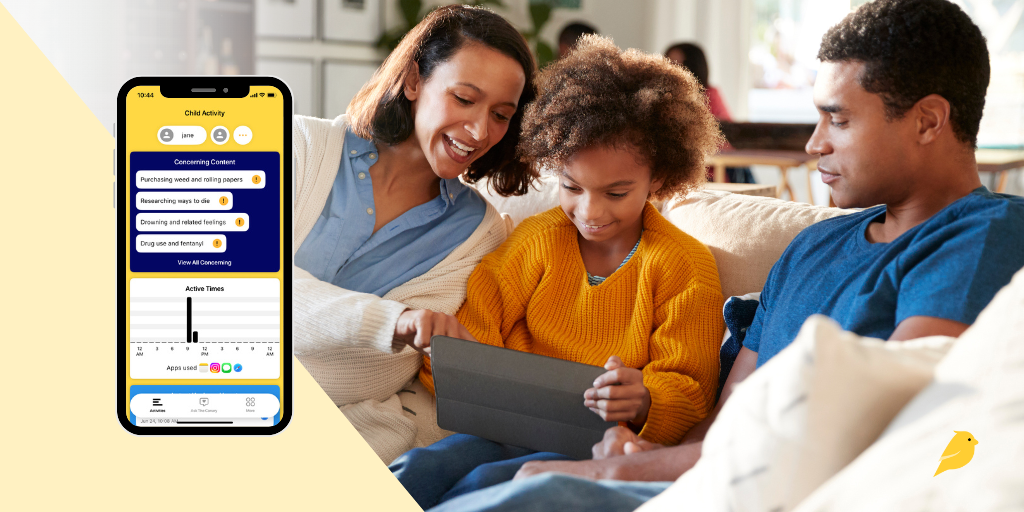
Giving your child their first phone is a big step, and staying connected to their digital world is just as important. That’s why we built BrightCanary: a smarter, safer way to help parents guide, protect, and connect with their child across every app they use.
But how does BrightCanary actually work? In this guide, we’ll cover how to set up BrightCanary and what makes it the best parental monitoring app for iPhone users. Let’s dive in.
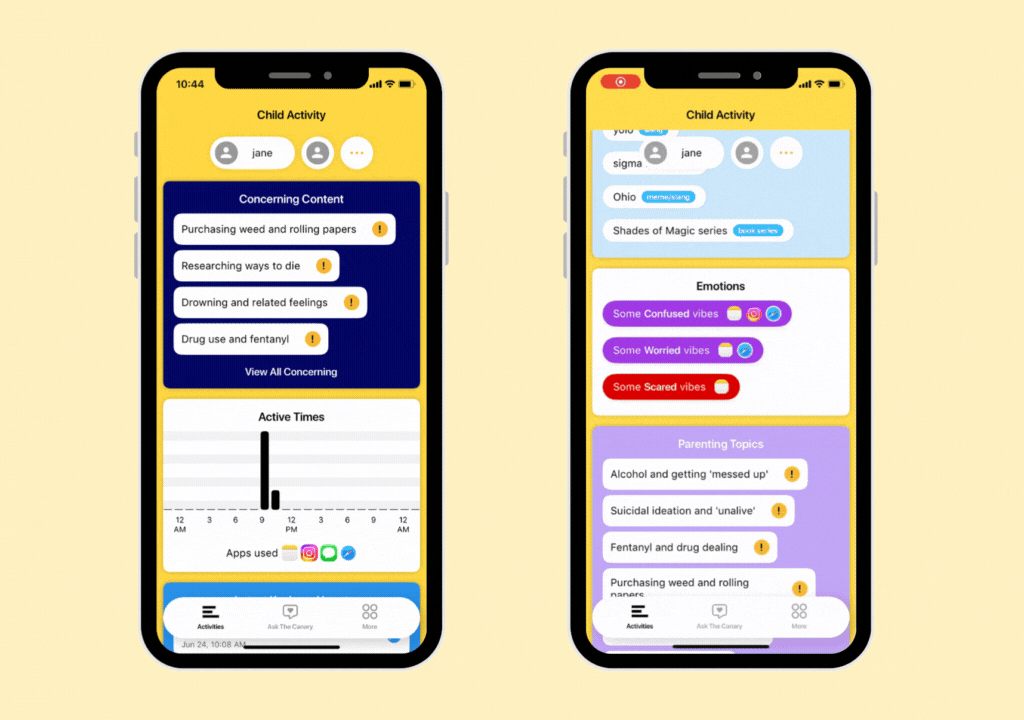
BrightCanary uses a secure keyboard on your child’s iPhone or iPad to monitor what they type across apps like:
You can also add your child’s Google account to monitor their activity across Google search and YouTube. If they encounter anything concerning, we’ll let you know.
Unlike other apps, BrightCanary doesn’t require you to guess which apps your child uses. If they type in it, we help you monitor it.
BrightCanary uses a secure iOS keyboard to capture what your child types — no passwords required for most apps. This allows us to monitor content across multiple platforms, while also taking steps to preserve your child’s privacy.
Here’s why parents love BrightCanary:
Did you know? BrightCanary's keyboard never captures passwords or sensitive login data. And unlike other monitoring solutions, you don’t have to plug your child’s phone into your computer or sync with your home WiFi network.
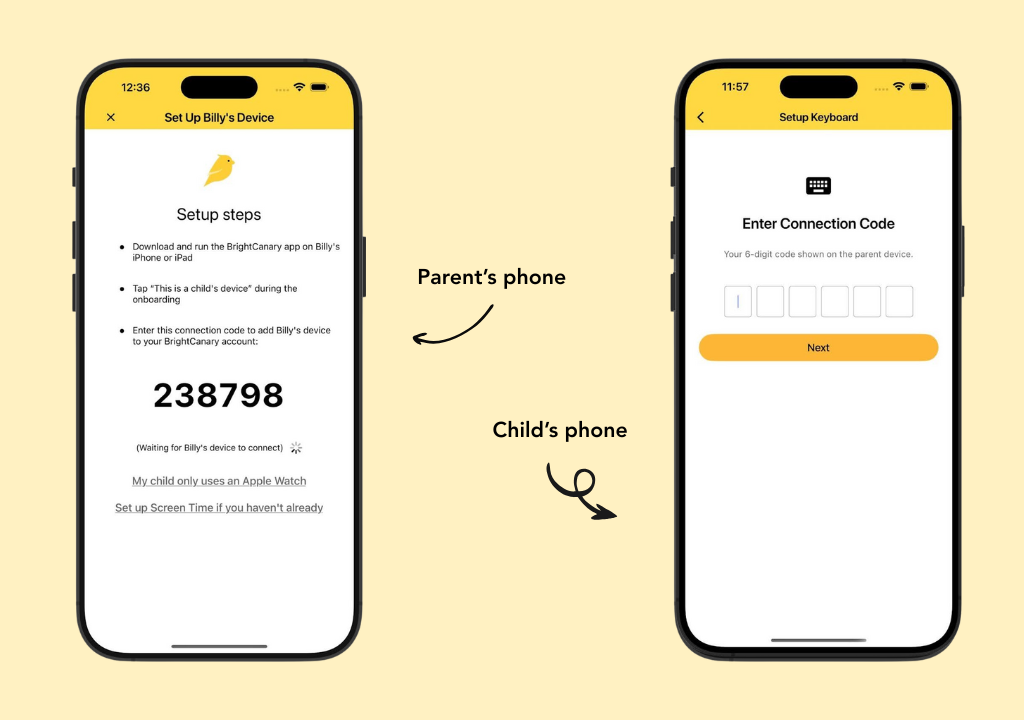
You’ll need your phone and your child’s iPhone or iPad for this one-time setup.
For best results, make BrightCanary the default keyboard and delete all other keyboards (except Emoji). This helps ensure consistent monitoring across all apps.
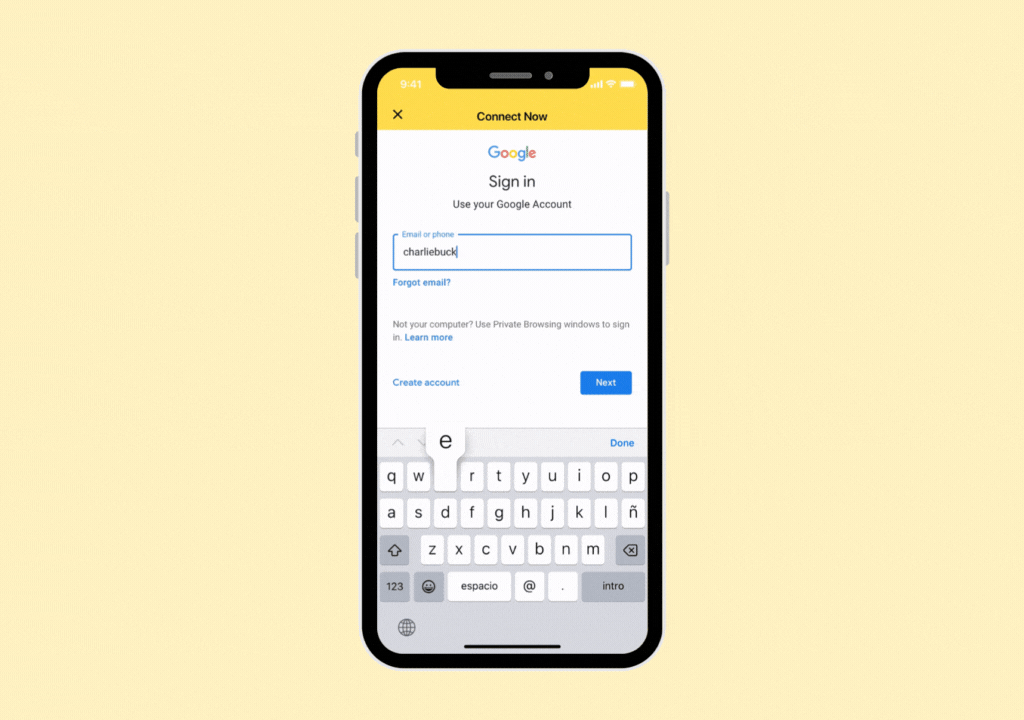
This feature tracks search history, video views, and concerning content. Here’s how to set it up.
If they already have a Google account:
If you don’t know your child’s logins, here’s how to ask for their passwords.
If you need to set up a Google account:
That’s it! Once you’ve created their Google account, make sure your child uses this information to log into Google and YouTube on their devices. Sometimes, Google's Additional Verification feature prevents BrightCanary from syncing data. Here's how to disable it.
It’s easier to monitor your child’s activity when they have their own Google account. For example, if they use your account to watch YouTube and you sync it with BrightCanary, our app might flag your activity.
If you haven’t already, this is a great opportunity to talk to them about how and why you’re using BrightCanary to keep them safe online. A digital device contract can help lay out rules and expectations for both of you.
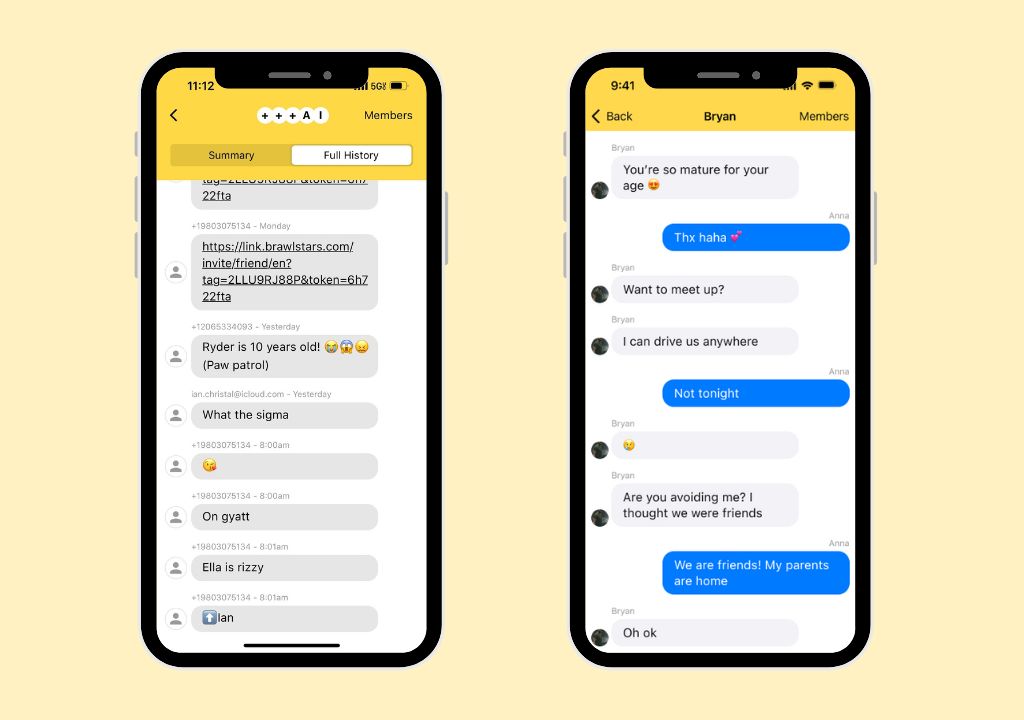
You have two options to monitor text messages with BrightCanary. On our Protection plan, you can monitor all the text messages your child sends, and we’ll flag anything concerning in their texts.
If you want more insights, upgrade to Text Message Plus. This plan gives you:
We recommend Text Message Plus for kids who primarily use their Apple Watch to communicate with friends and family.
How to set it up:
You’ll need your device and your child’s device.
That’s it! New text messages may take a few hours to appear at first, and then you’ll start monitoring in real time.
To upgrade, tap Text Message Plus on your dashboard.
We designed the BrightCanary app to give parents detailed insights about their child’s activity. Here are some things you can do, all from your phone.
Get an overview of what your child is typing and searching, all in one place. Any concerning content is flagged at the top of the dashboard. You’ll also see recent activity, interests, emotional insights, and topics you might want to discuss with your child.
We use AI to detect red flags, such as suicidal comments, drug content, and explicit messages. You’ll be able to view anything we detect and the app on which it occurred.
View a transcript of your child’s latest keystrokes and the app they used.
Whether your child is talking about a new TV series or using slang they picked up online, you’ll get a summary of their interests and pop culture chats in this section.
Get detailed summaries of your child’s emotional state based on their activity. You can even tap the quotes to see more context.
Not sure how to bring something up? Our built-in AI parenting coach gives you instant, age-appropriate advice on tricky topics like sexting, bullying, and more.
Monitoring should be a partnership, not a punishment. Here’s how to introduce BrightCanary to your child:
You can also use our free Digital Device Contract to help set expectations together
Ready to try BrightCanary? Download BrightCanary from the App Store and start your free trial today. Setup takes just a few minutes — and you’ll gain real peace of mind for years to come.
Unlike other parental monitoring apps, BrightCanary was designed for iOS devices. That means we show features that other apps don’t, like full text message conversations and the messages your child sends on apps like Snapchat and Discord. Here’s how BrightCanary compares on Apple devices.
You need your child’s device during setup, but unlike other child safety apps, we don’t slow down your child’s phone performance. However, we recommend that parents use BrightCanary in collaboration with their kids.
Explain why you’re using BrightCanary, how you’ll use it, and why it’s important to help keep them safe. Some of our parents make BrightCanary monitoring a requirement if a child wants their own phone and add it to their family’s digital device contract.
Yup. We’re real people with families behind this app! BrightCanary was founded in 2022. Based in Seattle, we’re a small team of parents who want to help parents guide, protect, and connect with their kids as they learn how to navigate the digital world. Learn more about our story.
Check out more questions at our FAQ.
Parenting in the digital age can feel like an uphill battle. Fortunately, parental monitoring apps like BrightCanary are tools you can add to your parenting toolbox. And a growing number of experts recommend monitoring your child’s online accounts, from the American Psychological Association to the U.S. Surgeon General.
Remember, parental monitoring is just one piece of the puzzle — it’s just as important to have regular conversations with your child about their online activity and how to handle what they see online.
Download the BrightCanary app from the App Store today and start your free trial!
For more parenting tips, here’s how to help your child use social media responsibly. Subscribe to our newsletter for parenting news, advice, and resources twice a month.
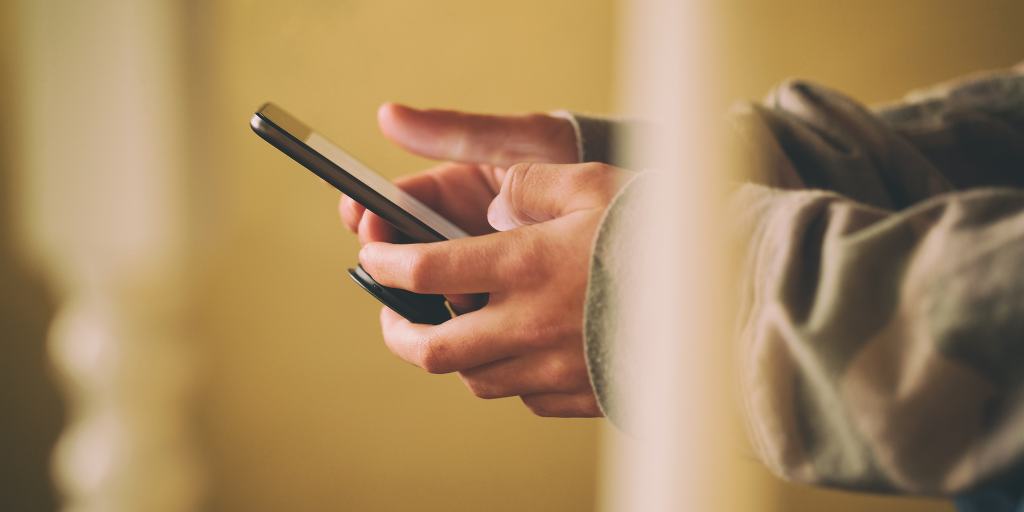
It’s amazing the amount of energy some kids put into communicating with their friends in secret. (If only they put that same effort into their school work, am I right?) From disappearing messages to fake calculator apps that hide chats, secret messaging apps can expose your child to risks you won’t see coming. We’ll go over how to spot these hidden messaging apps and what to do if you think your child’s using one.
Secret messaging apps are apps that disguise, delete, or encrypt messages so that outsiders — like parents — can’t easily view them. These apps range from well-known platforms with privacy features to apps that literally look like calculators but hide hidden message vaults.
| App Name | Key Features | Parental Concerns |
| Snapchat | Disappearing messages, Stories, Snap Map | Difficult to monitor, location sharing, exposure to strangers |
| Google Docs | Real-time chat via shared documents | Easy to delete messages, not obviously suspicious |
| Notes | Private chats shared via synced Notes or screenshots | Simple interface hides secret communication |
| Dust | End-to-end encryption, unsend feature, screenshot detection | Designed to erase message trails |
| Fake calculator apps | Looks like a calculator; unlocks a vault with a passcode | Hides messages, photos, and videos completely |
| CoverMe | Vault, hidden contacts, encrypted messaging | Specifically built for secrecy |
| Whisper MSG | Blockchain encryption, self-destructing messages | Promotes anonymous, untraceable communication |
Some secret messaging apps your child might be using include:
Snapchat is by far the most popular app on this list among teens. It’s also one of the most worrisome. By default, messages disappear after 24 hours, making them hard for parents to monitor. Because it’s also a social media platform, the app can potentially expose kids to strangers, including predators and drug dealers.
You read that right. Kids are using the humble Google Doc as a way to send messages under the radar. First, they add a friend as a collaborator on a doc. Then, when either of them types something into the document, they can both see it in real time. They then delete the message, erasing any evidence.
Using the same method as with Google Docs, kids also employ the Notes app on the iPhone to subvert parental attention.
Dust is a private messaging app with end-to-end encryption, disappearing messages, the ability to unsend messages, and screenshot detection.
So-called “ghost apps” look innocent but are designed to hide a user’s activity. The most common camouflage for secret messaging apps is a calculator.
Apps like Casper Calculator and Calculator Pro+ appear as ordinary calculators, and function like one, too. But when a user inputs the right code, a vault of hidden messages, photos, and videos is revealed. And you thought your child was just doing their math homework!
CoverMe is a private messaging app with a secret, encrypted vault that's designed to keep messages, notes, and contacts under an impenetrable digital lock and key.
This private messaging app uses secure blockchain technology to encrypt messages. Whisper also includes a self-destruct option for messages.
Here are some methods you can use to figure out if your child is using a secret messaging app.
If you discover your child is using a secret messaging app, here’s how to handle it:
There are many secret messaging apps kids use to communicate with their friends, including otherwise innocuous apps like Google Docs and apps disguised as other things like calculators. Because of the dangers to kids, parents should monitor their child for signs they’re using secret messaging apps.
BrightCanary uses advanced technology to analyze your child’s activity and alert you to red flags in real time. Download it from the App Store and start your free trial today.