
Screen time often gets a bad rap in parenting circles. While it’s true that too much screen time can lead to a host of negative impacts on children, there are also several benefits of screen time. When done well, it can support things like education, family bonding, and social connection. Plus, not all screen time is created equal — it’s not just quantity that matters, but quality.
But I get it, the parental worry (and guilt!) over screen time runs deep. That’s why it’s time to shift our perspective on screen time from an inherently harmful activity to a tool that, when employed thoughtfully, can offer significant benefits.
If you’re still skeptical that screen time can be anything but bad, here are some of the ways it can benefit your child:
It’s important to remember that not all screen time should be lumped into one bucket. Quality versus quantity matters. Here are some thoughts to help you differentiate beneficial screen time activities from those that are less so.
Active screen time involves cognitive thought or physical engagement, like playing a video game, learning a new skill, or creating something. Compared to passive screen time, such as watching TikTok or scrolling social media, active screen time has proven mental and physical benefits.
While it’s okay to let your kids do some mindless scrolling, it’s a good idea to set limits around it. For example, you might allow your teen to scroll social media apps for just 30 minutes a day.
On the other hand, it’s okay to be more lenient with activities such as science videos or enriching destinations like PBS Kids, Khan Academy, and Nat Geo Kids. If your child wants to spend more time on these platforms, consider extending their active screen time a bit longer.
Access to devices is a privilege, one that can be earned through good behavior and meeting family expectations. Explain to your child that, like all privileges, screen time also comes with responsibility.
This includes using social media responsibly and acting online the way you’d expect them to act in real life. A parental monitoring app like BrightCanary can be a useful tool as you guide them through this process — it helps you understand their online lives, including social media, texts, and messaging apps, so you can step in if you see anything concerning.
Pro tip: Start with a more hands-on approach and then give them more independence as they get older.
Even the most beneficial screen time can be overdone. Moderation is essential, ensuring it doesn’t replace real-life interactions and activities. To help your kids find balance, set healthy screen time boundaries.
We always recommend:
And remember: our kids are watching and they learn from our behavior, whether they’ll admit it or not. That’s why it’s paramount to not just tell kids how to have healthy screen time habits — parents must also model a balanced approach to their own device use.
While there are negative impacts of too much screen time on kids, when used wisely, it can have positive effects, both mentally and physically. Parents should encourage active versus passive screen time, steer kids toward enriching online activities, and create balance by setting tech boundaries.

From so-called thinfluencers to the glamorization of harmful eating habits and online personalities promoting juice cleanses, diet culture and unrealistic body standards are nearly inescapable on social media. But how does social media influence eating disorders? In this article, we’ll explore this issue and offer proactive tips for parents.
In adolescents, eating disorders are the third most prevalent chronic illness, with cases more than doubling in the past decade. While anorexia and bulimia are the most well known, disordered eating can take a number of different forms, such as binge eating disorder and extreme picky eating. These disorders tend to emerge in adolescence, and it’s estimated that 13% of young people develop one by the age of 20.
Due to their complexity, no single risk factor causes eating disorders. However, research suggests that the misuse of social media platforms is likely a significant contributing factor.
Here are some social media trends that may influence eating disorders:
#WIEIAD or “What I Eat in a Day” is a social media trend where users detail everything they eat in a 24-hour period.
Why it’s problematic: #WIEIAD videos often endorse unhealthy eating habits that can lead to imbalanced diets, body image issues, and disordered eating. Even if the food featured in a video is healthy for the creator, nutritional needs vary from person to person. Kids who imitate these diets hoping to achieve the creator’s body type may not get the calories or nutrients they need to thrive.
Thinspiration refers to images and text promoting and idealizing thinness. Fitspiration is the promotion of health and fitness.
Why it’s problematic: Thinspiration is the more worrisome of the two, often highlighting bony body parts, emphasizing body comparison, and promoting restrictive eating.
Fitspiration tends to be less extreme than thinspiration — but not all fitspo accounts are healthy. Studies comparing the two reveal that fitspiration often promotes similar problematic attitudes about fitness, body image, and restrictive eating. Both tend to endorse an unrealistic ideal of a “fit-and-thin” body type.
Thinfluencers are social media creators who post content promoting weight loss, often through extreme dieting, with the goal of fitting a thin societal standard.
Why it’s problematic: Thinfluencers can become negative role models for impressionable kids. Young people who spent their formative years in the pandemic may be especially vulnerable. Because the internet was a big way kids found connection during that time, they may be more likely to form a parasocial relationship with influencers, making them especially susceptible to their messages.
Another concerning trend is a hyperfocus on clean eating. While eating mostly whole foods and minimizing ultra-processed foods is generally a good idea, social media has turned clean eating into a trend that kids are encouraged to buy into. This shows up as sponsored posts for “detox” green powders and online personalities with no nutrition credentials promoting fads like juice cleanses and raw food diets.
Why it’s problematic: Orthorexia is an eating disorder characterized by an unhealthy fixation on eating only healthy and clean foods. Social media content focusing on clean eating and detoxes may entice kids into unhealthy relationships with food or reinforce already existing habits.
Maiken Wiese, a Registered Dietitian and Certified Dietitian-Nutritionist specializing in eating disorder recovery for teens and adults, shared the following list of eating disorder red flags for parents to watch for:
Although we’ve all been conditioned to imagine a person with an eating disorder as looking emaciated, that isn’t always the case. Wiese cautions parents that their child’s appearance may or may not change, but that has no bearing on how dangerous disordered eating can be.
Wiese emphasizes that parents don’t cause children to develop eating disorders. Instead, “they can be incredibly helpful and some of the best supporters of children building a better relationship with food and their bodies.”
Here are some actions parents can take:
There’s no single reason a person develops an eating disorder, but research suggests that the misuse of social media platforms is likely a significant contributing factor. Parents can help support their child to develop a healthy relationship with food by modeling a positive attitude about eating and their own bodies, teaching media literacy, and staying involved in their child’s activity on social media.
BrightCanary can help you supervise your child’s social media use and show you what they're searching, messaging, and commenting. The app’s advanced technology monitors what your child types, alerting you when they encounter something concerning. Try it today.

It’s wonderful when your child makes friends. But not all friendships are positive — some can be negative, bad influences, or downright toxic. Unhealthy child friendships can negatively impact your child’s mental and emotional health. If you suspect your child is dealing with toxic friends, it’s important to be proactive and support them through this tricky situation.
Maybe your child comes to you to talk about something rude their friend says, or maybe you see a concerning conversation happening in their group chats. Even though you know it’s part of growing up, it’s still heart-wrenching to watch your child hurt from something mean their friend said or did. Here are some tips on what to say to your child when their friends are mean.
We often try to take away our child’s hurt by minimizing the other person’s behavior, insisting they probably didn’t mean it that way. But this can feel invalidating. What our kids really need is understanding.
Instead, try this: “That sounds really hard. I’m so sorry it happened.”
Hurt people hurt people. Remind your child they don’t know what’s going on in their friend’s life that’s causing them to lash out at others. That doesn’t mean they need to accept being treated poorly, though. It’s possible to have empathy and draw boundaries at the same time.
Whether to address a situation after the fact or let it go depends on the dynamics of the friendship, the maturity of your child, and their willingness to face conflict. If your child feels up for approaching the friend about what happened, encourage them to use “I” statements.
Help your child brainstorm ways to deal with future meanness. Here are some ideas:
While the occasional spat or less-than-stellar behavior from a friend is normal, sometimes it crosses into toxic friend territory.
Red flags to watch for:
It might make sense for a child to try and resolve things with a friend who is being standard-issue mean. But if your child is in a truly toxic friendship, it’s wise for them to extricate themselves.
If your child is younger, they may need more hands-on help from you, whereas older kids should be encouraged to handle the unhealthy friend breakup on their own. But kids of any age are likely to need parental support — at least in the background.
Here are some tips:
Your child might initially not want to end the toxic friendship. Anna Marcolin, LCSW, a psychotherapist and life coach, says this is because kids “fear loneliness or losing their social group, which to them, in their world, is everything. Tweens and teens may bypass their own emotional well-being for their friend group — toxic or not.”
Marcolin points out that “most kids tend to lack the emotional skills or confidence to … recognize when a friendship is unhealthy.” If your child has a hard time seeing their friend’s toxic behaviors, start by discussing what makes a good friend. You can also try asking open-ended questions about why your child wants this person in their life.
Rather than jumping in with suggestions, make space for your child to provide their ideas on how to handle the situation. It can also be helpful to practice before a difficult conversation. Help your child try out what responses might work best for them.
A toxic friendship can have an emotional toll on a kid. If you see signs of depression or anxiety in your child, look for a therapist who can help them through the situation.
When your teen starts hanging out with the “wrong” crowd, it can be scary. From drugs to fighting to skipping school, suddenly you have to worry about the negative — or even dangerous — influence they might have on your child. Here are some strategies to support your child to make positive friendship decisions:
If your child is involved in an unhealthy friendship, it’s important to help them recognize the negative impact on their life and support them to stand up for themselves — including the willingness to end the friendship if needed. Try leading with love, encouraging them to problem solve, and setting clear expectations about what you expect for their behavior.
If you want extra insight into your child’s mental wellness, BrightCanary can help. The app summarizes your child’s messages and shows you how they’re feeling, as well as anything concerning like bullying or references to substance use — so you can address any red flags together.

School Spirits tells the story of 16-year-old Maddie, a recent murder victim, who finds herself trapped in an afterlife support group made up of other students from the past century at her school. Unlike the others, Maddie is the only one who can still communicate with the living, and she uses this unique ability to investigate her own death. It sounds perfect for spooky season, but what’s the School Spirits age rating? This Paramount+ original series, now available on Netflix, has just been renewed for a second season. Check out our review to find out if School Spirits is appropriate for kids.
The TV Parental Guidelines rating for School Spirits is TV-MA. This category is used for content that is suitable for mature audiences of 17 and older. However, Common Sense Media states that School Spirits is appropriate for kids 14 and older. This disparity means that you’ll want to check out the show yourself to see if it’s appropriate for your teen.
School Spirits has some profanity, including the words ass, son-of-a-bitch, sh*t, and the occasional f-bomb. All in all, though, the language is not shocking for a show set in high school.
There is sex and nudity in School Spirits, but it’s overall pretty tame. Naked butts are shown in the school shower, as well as implied frontal nudity when a boy is shown showering — but only from the chest up. Teen couples kiss and make out, and a boy starts to unzip a girl’s pants, but the encounter goes no further. There are references to sexual activity, as well as characters making plans to have sex. Sexting does happen, but there’s nothing explicit shown on screen.
Given the premise of the show, it should come as no surprise that violence is central to the plot of School Spirits. However, the actual violence shown on screen is relatively mild.
Maddie does have frequent flashbacks to her murder scene, which can be pretty scary. Some blood is shown, as well as physical fights, but nothing too graphic or gory. The kids in the support group have some dark tales to tell about their own deaths, including a gay character’s torture during the ‘90s and a ‘70s “cult initiation gone wrong.”
School Spirits features a fair amount of substance use by both teens and adults. For example, a teacher deals drugs, a student is caught preparing to vape marijuana, and one cause of death in the support group is thought to be a bad acid trip. Maddie’s mom is also in rehab, and Maddie recalls her frequently being too drunk to function. Underage drinking isn’t too prevalent, but teens do consume alcohol at a school dance.
It’s always a good idea for parents to stay informed on what content their child is watching, and the popular TV series School Spirits is no exception. Parents should take into consideration the show’s ratings and content, as well as their child’s maturity level when making viewing decisions.
If you're concerned about the media your child consumes, download BrightCanary. The app can help you supervise what they type online, including Netflix searches on their iPhone or iPad. You can also see what your child is searching and messaging on YouTube, Google, social media, texts, and more. It’s a great way to get insights into what media your children are interested in, so you can get ahead of any potential red flags. Start your free trial today.

Group chats, over text or social media, are a huge part of the tween and teen social terrain today. In many ways, they’re an extension of IRL cliques and often serve to solidify these groupings. And just like cliques, group chats can take on a variety of flavors — and cause teenage friendship issues.
It’s worth noting that group chats can serve a positive purpose, helping kids strengthen relationships with their peers and find connection — but they can also be a source of drama, conflict, and even danger. Read on to learn what to do if your child’s group chat starts causing problems in their relationships.
The mere fact that your child is involved in group chats need not be a cause for alarm. Message threads with multiple friends are developmentally appropriate and can be very prosocial. However, because they have the potential to turn negative or expose your child to risks, parents should be aware of the groups their child engages with and watch for signs of concern.
Here are the main issues to keep an eye out for in your child’s group chats, along with practical tips for addressing any issues.
Modern technology has transformed bullying, shifting it from the more easily monitored environments of schools into the often unsupervised digital world. And because technology dramatically increases kids’ access to their peers, it also increases opportunities for bullying. In fact, studies have shown a relationship between owning a phone and involvement in cyberbullying. Group chats are a prime arena for this behavior.
Parents should watch for signs of bullying and encourage their child to come to them if they experience this behavior. If your child is the victim of cyberbullying, it’s important to address it so it can be stopped and your child can get the support they need.
Even if your child isn’t causing the group chat drama, simply being a part of it can cause teenage friendship issues. If the group is making fun or bullying someone else, or if inappropriate content is shared in the thread, it can have a negative impact on your child. They may have emotional fallout or, in the case of inappropriate images, they could face more tangible — and potentially serious — consequences.
Encourage your child to come to you if they witness anything in their group chat that makes them uncomfortable. If they do, start by asking them questions to find out more about the situation. Then, help them brainstorm ways to address it, taking action yourself if the situation warrants it.
Because anyone can add or remove members to a group chat, it’s very easy for your child to end up in a thread with someone they don’t know. While this could be no big deal (a friend of a friend from another school, for example), it may also expose your child to people like predators or scammers.
Talk to your child about the risks of texting with strangers. Encourage them to make sure they know everyone in their group threads. If they haven’t met someone in the group in real life, they should confirm that a trusted friend knows the person and that they are the same age.
Stay ahead of teenage friendship issues and group chats with these tips:
Group chats can be a source of positivity for kids, but they can also be a source of concerning behavior and exposure to risks. Parents should stay informed about the group chats their child is involved in and take proactive steps to watch for issues.
BrightCanary can help you supervise your child’s group chats when you subscribe to Text Message Plus. The app’s advanced technology scans their texts, alerting you to anything concerning. Download the app and get a free trial today.

Originally a book written by Holly Jackson, A Good Girl’s Guide to Murder spent a whopping 77 weeks on the New York Times Best Seller list. Now a Netflix series, the story follows 17-year-old Pip as she investigates a murder that shook her town five years ago. Pip has doubts about the closed case and begins to uncover dark secrets — but someone in town wants those secrets to stay buried. If your kid wants to read the book or watch the show, you’re probably curious about A Good Girl’s Guide to Murder age rating and whether it’s appropriate for them. Read on for our guide.
A Good Girl’s Guide to Murder is generally recommended for kids ages 14 and up. Some parents may find its adult themes more suitable for older teens.
Because age categories work a bit differently for books versus television, we’re going to break things down a bit.
The publisher’s website lists A Good Girl’s Guide to Murder as appropriate for readers 14 and up.
The TV Parental Guidelines rating for A Good Girl’s Guide to Murder is TV-MA. This category is used for content that is suitable for mature audiences of 17 and older.
Common Sense Media disagrees and gives the show a rating of 14+.
When ratings diverge, it’s usually a signal to parents to proceed with some caution.
Instances of drug use, sexual assault, self-harm, and violence could bring up questions or strong emotions for kids. If you suspect these topics might be difficult for your child, consider watching the show together or reading the book yourself first.
The teens in A Good Girl’s Guide to Murder talk like … well, teens. That means you can expect a good amount of profanity in both the book and the TV series, although it’s a bit more prevalent in the show than the book.
While there are discussions of nudity, none is shown on screen. In the book, there’s an instance of one teen being coerced into sending a nude photo. As you might expect, there’s teenage romance, but it’s limited to making out, along with descriptions of groping in the book. Underage sex is mentioned frequently, though.
Drugs and drug-dealing occur throughout the book and the show, including the depiction of ketamine use on screen. There’s also frequent underage drinking and the date-rape drug Rohypnol makes an appearance as a plot point.
Unsurprisingly, there is quite a bit of violence in A Good Girl’s Guide to Murder, including murder, discussions of suicide, instances of self-harm and self-induced vomiting, rape, and sexual assault.
While some violence is shown on the series (including a murder victim stumbling along with a bloodied head), much of the violence described in the book is not depicted on screen.
So, if you’ve read the book, don’t worry — the show accounts for what people can handle in print versus what they can stomach watching.
The main character, Pip, seeks justice for someone who has been wrongly accused. She’s a strong role model who encapsulates determination and the willingness to learn and grow from her mistakes.
A Good Girl’s Guide to Murder is a popular book that is now a Netflix series. As with any media, it’s wise for parents to consider both the content and their child’s temperament when deciding what’s appropriate.
If you’re concerned about what your child may be viewing, BrightCanary can help you stay informed. With BrightCanary monitoring, you’ll be able to see if your child searches for content related to the show — and anything concerning — on YouTube, Google, text messages, or social media when they search on their iPhone or iPad. It’s a great way to get insights into what media your children are interested in, so you can get ahead of any potential red flags.

Imagine this: Your daughter is distraught because explicit photos of her are circulating around school. She remembers posing for the photo, but swears she was fully clothed. It’s likely she’s the victim of a deepfake nude, an alarming new trend among teens. But what are deepfake nudes? Here are the alarming implications for kids and what parents can do about it.
Deepfakes are images or recordings that have been digitally manipulated using artificial intelligence (AI) to make it appear as if someone is doing or saying something they didn’t. The rise of “nudify” apps, AI-powered tools that can transform a clothed photo into a nude, has made it easier than ever to create these misleading and harmful images at the press of a button.
Nudify apps have soared in popularity in recent years, and teens are jumping on the bandwagon. They might ask a peer to pose for a clothed photo or pull images from Instagram. Armed with the innocent image, they can go to any number of free sites and quickly and easily generate nude photos — and even pornographic videos. These altered images are then distributed at school or through group chats.
In some cases, they might even make their way onto the broader internet. While children of any gender could be involved, the kids making the explicit AI-generated images are predominantly boys, and 99% of the victims are girls.
Deepfake nudes are a recent phenomenon, and the full extent of their impact is still being understood. Here’s what we do know about the implications:
Explicit AI-generated photos and videos can have long-lasting negative effects on victims. Many report feeling violated, traumatized, and unsafe at school. A school’s ineptitude or inaction in dealing with the incident can make things worse. And once the images are out there, they become part of the victim’s digital footprint and could impact their future college and job prospects.
The consequences for kids who make or share deepfake nudes are serious. Child sex abuse material generated with AI is illegal under federal law. The picture at the state level is generally murkier, especially when both the perpetrator and victim are minors.
In some cases, kids who make and distribute explicit deepfakes have been charged with misdemeanors — and even felonies. As schools scramble to figure out how to address this type of content when it shows up at school, some kids have faced suspensions or expulsions.
As they say, prevention is the best cure. Here are some things parents can do now to address explicit content with their child before they become a problem:
Open communication with your child about the risks of deepfake nudes is one of the best things you can do. Here are some talking points:
Talk to your child (early and often) about consent. Make it clear this is a non-negotiable in your family. Be explicit that making or sharing explicit images violates a person’s consent and is never okay.
Teach your children digital literacy by emphasizing the importance of thinking before they share. If they suspect an image or video of a classmate might be a deepfake, or could negatively impact the person, they shouldn’t share it.
Because of their underdeveloped moral reasoning skills, it’s possible that adolescents might be involved in explicit deepfakes without comprehending why what they did was wrong. They might even think it’s a funny prank. Explain that the situation can quickly circulate out of control and have serious implications for them and the person in the picture or video.
Being aware of what your child is doing online is also important to prevent and address the risks of deepfakes. Make a point to do regular tech check-ins where you sit with your child, look at their social feeds and messaging platforms, and talk about what you see.
A parental monitoring app like BrightCanary scans your child’s online activity and alerts you to any issues. That way, if your child searches for a nudify site or if altered images show up in their texts, you’ll find out — and can head it off before the situation gets worse.
Deepfake nudes are an increasing problem for teens, and parents must take proactive efforts to prevent their child from being involved. It’s important to talk to your child about the risks of deepfakes and teach them about consent and digital literacy. Parents should also stay involved with their child’s online activity to help guide them and address any issues that arise. Digital check-ins and the use of a child safety app like BrightCanary are useful monitoring tools.

The internet has a lot of great information about raising kids in the internet era (you found us, after all). And yet, sometimes, there’s no substitute for a good, old-fashioned parenting book. That’s why we’ve compiled this list of 5 digital parenting books to help you stay informed about the issues your child faces online and gain practical tools for parenting in the digital age.
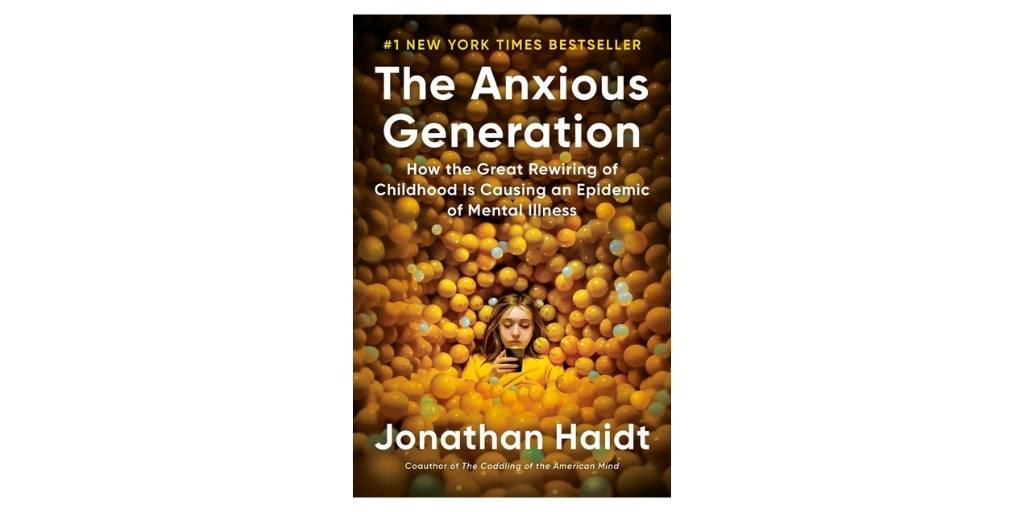
You’ve almost certainly heard of the youth mental health crisis, and chances are, you’ve heard it blamed on technology and social media. In The Anxious Generation, social psychologist Jonathan Haidt — armed with ample research — sets out to examine this connection in depth.
Haidt suggests two turning points in American culture: the decline of the play-based childhood that began in the ‘80s and the rise of the phone-based childhood that came about with the invention of the smartphone. He shares data to support his case that these culture shifts have caused a great rewiring of childhood, leading to the current mental health crisis.
While the author certainly paints a dire picture, rest assured: he doesn’t leave readers hopeless. After laying out his case, Haidt offers practical advice to address the issue, both at the societal level (ban phones in schools) and for individual families (no social media before 16).
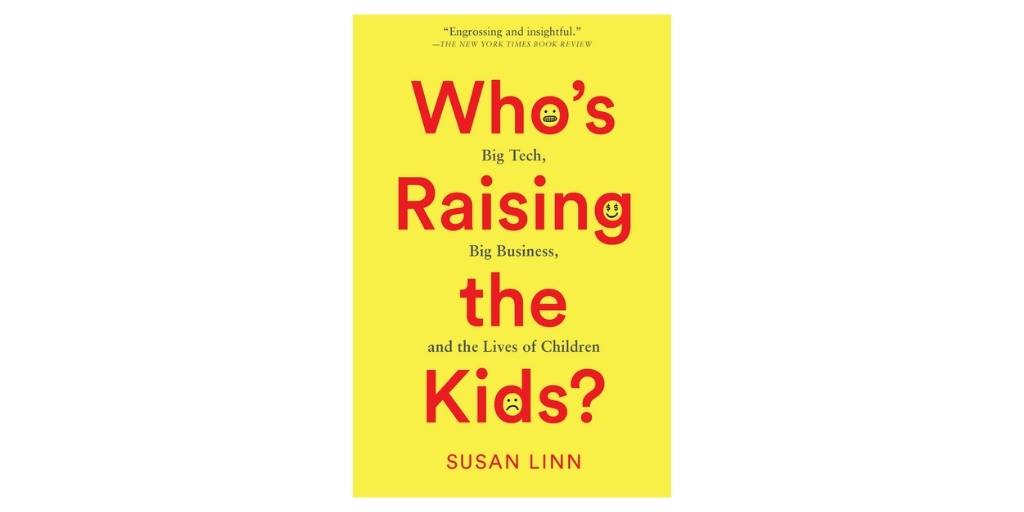
Psychologist (and, fun fact, award-winning ventriloquist) Susan Linn isn’t afraid to take on some heavy hitters in the digital landscape such as Instagram, TikTok, YouTube, and Snapchat. In her book Who’s Raising the Kids?, Linn uses her expertise in both advertising and child psychology to examine them not as tech companies, but as ad agencies who use psychological insights to prey on children, all in the name of the almighty profit.
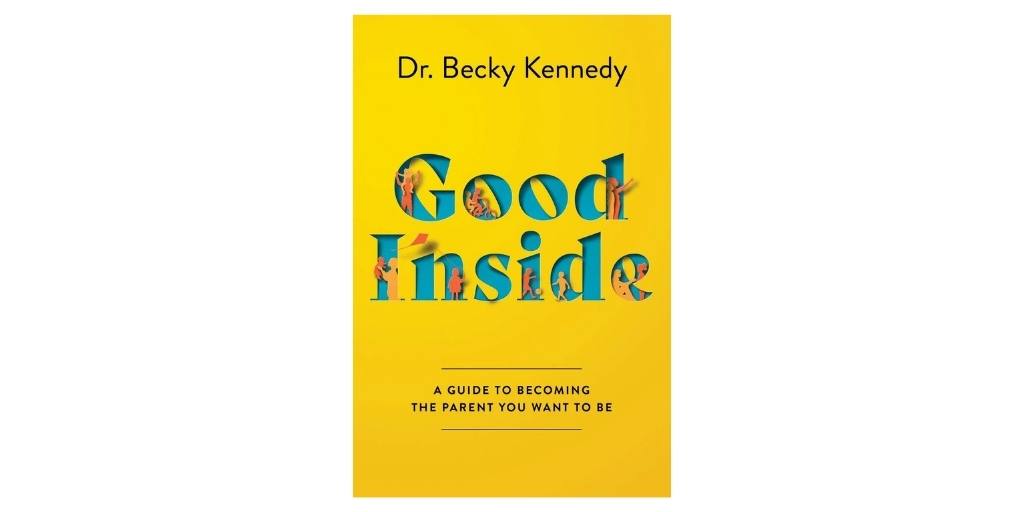
If you follow Dr. Becky Kennedy (“Dr. Becky,” as she’s known to her followers) on social media, you already know how she manages to give advice that is practical, non-judgemental, and so very relatable. Known as “the millennial parent whisperer,” Kennedy’s suggestions are largely geared toward younger kids, so this is a great book for parents just beginning to examine what it means to parent in the digital age.
Her positive-parenting framework that all children are good inside and parents are trying their best to do right by their kids will leave you uplifted and hopeful. Kennedy’s main focus isn’t on technology, like some of the books on our list, but her actionable strategies for setting kids up for a lifetime of self-regulation, confidence, and resilience are easily translatable to many areas of childhood, making it a great foundation for tackling issues of parenting and technology.
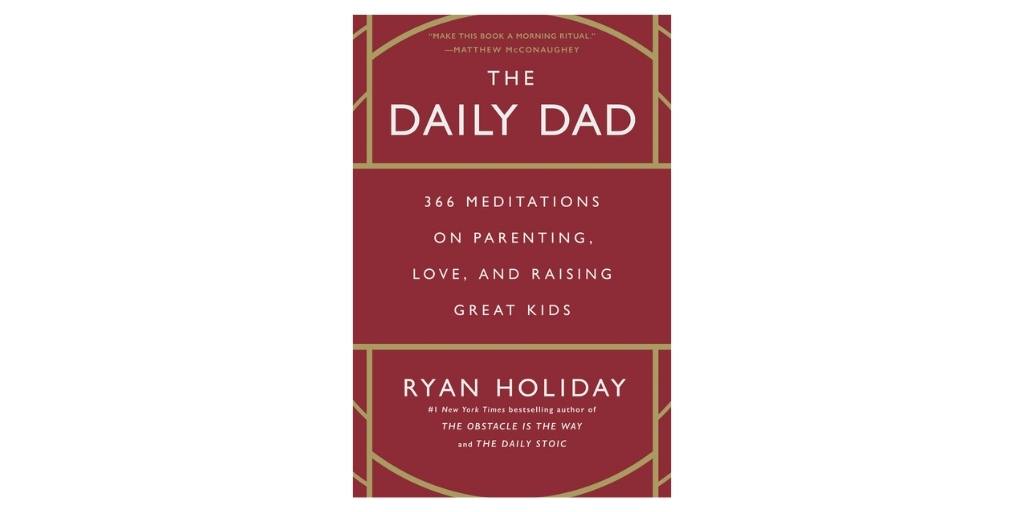
If the idea of spending your precious downtime reading about raising your kids fills you with dread, The Daily Dad by Ryan Holiday is for you. The book is filled with 366 daily meditations (presumably to account for leap years) that are only a few paragraphs each. Although the book is written with dads in mind, parents of any gender are likely to find inspiration in its pages.
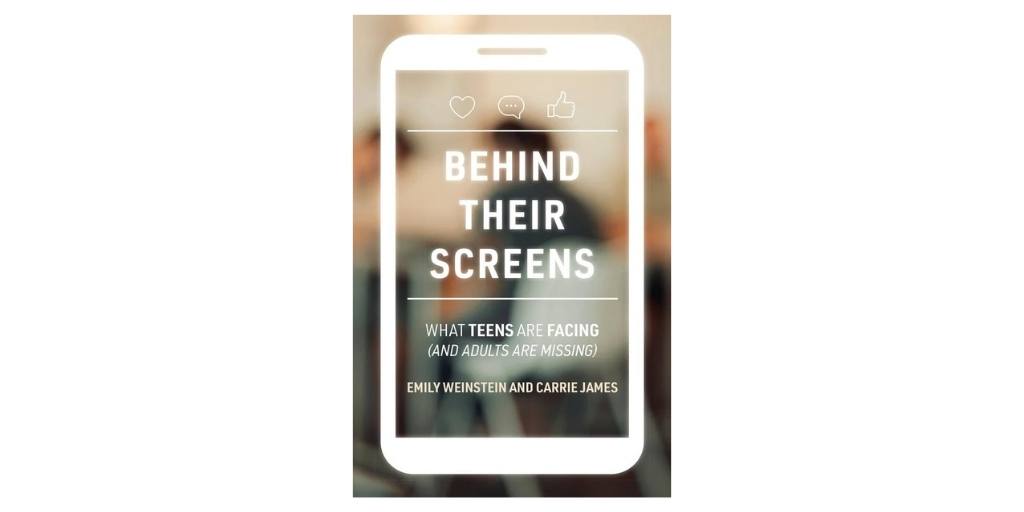
In Behind Their Screens, Emily Weinstein and Carrie James — Harvard researchers and experts on teens and technology — dismantle many of the assumptions that parents make about teens and screens. Some adults argue that teens simply need to get off their phones, but the authors argue that this perspective oversimplifies the reality kids face growing up in a digital world.
It’s easy as parents to feel like we’re on one side of the screen time battle and our kids are on the other, but Weinstein and James have shown through their research that teens actually want to learn to be safe online and to figure out how to find balance and moderation. They suggest that, rather than commands, kids need empathy and partnership from their parents as they learn to navigate the social reality of growing up in a digital age.
Want to stay informed about your child's digital life? Download the BrightCanary child safety app today. Be the most informed parent in the room and subscribe to our newsletter.

Dragon’s Dogma 2 is a third-person action role-playing game where players take on the role of a former prisoner attempting to remember their past while saving the world from an evil dragon. The Dragon’s Dogma 2 age rating is a key factor to consider when deciding if it’s safe for your child, as this chart-topping sequel has been generating a lot of buzz in the gaming world. If your kiddo is interested in playing Dragon’s Dogma 2, here are some things to keep in mind as you evaluate if it’s appropriate for them.
This game is generally recommended for older teens 16+. Common Sense Media, an independent nonprofit that provides ratings for media in order to help inform parents, recommends Dragon's Dogma 2 for kids 16 and over due to scenes featuring bloody combat and sexual situations.
The Entertainment Software Rating Board (ESRB) gives Dragon's Dogma 2 a rating of M for mature audiences over the age of 17. The ESRB cites violence, language, and sexual themes as reasons for the rating.
The language in Dragon's Dogma 2 isn’t as bad as you might imagine, given the fact that the ESRB gives it as one of the reasons for their rating. The word “shit” does appear occasionally, but that’s about it.
There isn’t much nudity to speak of in Dragon’s Dogma 2. It’s limited to some scenes with humans wearing underwear and a few bare-breasted, nippleless monsters. As for sex, players characters can exchange game currency for services from prostitutes. The redemption of services is limited to the player and the sex worker sitting on a bed in their underwear in a suggestive position. The most action shown on screen is characters briefly kissing and rolling around in bed with no nudity. So when it comes to sex in Dragon’s Dogma 2, it’s mostly about the premise.
Like its predecessor, Dragon’s Dogma 2 is heavy on graphic violence. Players have an array of weapons at their disposal that they can use to kill both humans and monsters. Combat is intense and punctuated by cries of pain and blood-splatter. Dismembered body parts and severed heads are also shown in cutscene sequences.
Although Dragon’s Dogma 2 isn’t meant to be a horror game, it certainly borrows from elements of that genre. Glowing goblin eyes can be seen if you wander around at night without a lantern, and all kinds of things that go bump in the night come out to play when darkness falls.
Substance use is one area where Dragon’s Dogma 2 is pretty tame. Players can get “newt liquor” at taverns, but they don’t get drunk from it and no excessive drinking is portrayed.
Dragon’s Dogma 2 is a popular role-playing video game, but parents should know it contains themes and images that aren’t suitable for younger kids. Intense violence and mature sexual situations make it appropriate for players 17 and older.
If you want to stay informed about your child’s interests, BrightCanary can help you supervise their online activity. While BrightCanary doesn’t cover gaming platforms, the app’s advanced technology scans your child’s social media, Google, YouTube, and messages so you can keep an eye on what media they’re consuming online — like video game playthroughs of Dragon’s Dogma 2. BrightCanary alerts you when your child encounters something concerning so you can address it with them.

Kids need guardrails while they’re learning to maneuver technology, but a watchful eye isn’t enough. After all, the ultimate goal is to teach children the tools to handle themselves when they leave the nest. That’s why, addition to monitoring your child's text messages, it’s equally important to help them develop their own safe texting habits.
Your child should know how to respond to certain types of texts they’re likely to receive, such as harassment, scams, and other red flags. To help start the conversation, we’ve compiled this list of six types of texts to warn your child about.
Bullying is an age-old problem that has taken on a modern twist. Over 20% of kids who’ve experienced bullying say it’s occurred online or over text. And far more have witnessed others being cyberbullied on social media or in group chats.
Teach your child that cyberbullying is not okay. They don’t deserve to be the victim of it, nor should they stand for their peers being bullied. Be clear that if they experience or witness bullying texts, they should come to you for support — no matter what happened or what the message says.
This classic ploy is likely familiar to anyone with a smartphone — even the FBI has covered it. The scammer sends a message disguised to look like it was meant for someone else. When the recipient responds to let them know they have the wrong number, the scammer attempts to keep the communication going by responding with something like, “You sound nice. Maybe we can be friends.” The ultimate goal is to earn the person’s trust so they can take advantage of them.
For kids who are used to communicating heavily over text, this could be an easy trap to fall into. Warn your child not to text with any unfamiliar numbers or share personal information with them. If they’re not sure how to identify a contact, they can bring it up with you.
When monitoring your child’s texts, it’s vital to watch for talk of self-harm and suicidal thoughts. But it’s also important to explain to your child that if they get concerning messages from a friend, it’s critical to involve a trusted adult so that their friend can get the support they need to stay safe.
The risks of sexting (sending sexually explicit texts) are real. According to Internet Matters, one in five kids who have sent sexts were pressured to do so. The ramifications can be long-lasting, ranging from legal implications to risks for personal safety.
Requests for sexts can vary. Some common ones are “GNOC” (aka “get naked on camera”), “send nudes,” or noodle emojis like this 🍝, representing “noods.”
Educate your child about sexting and why it’s important not to bend to pressure to send explicit photos — even if it’s someone they’re dating. It’s too easy for images to be shared, screenshotted, and taken out of context.
If your child receives a blackmail attempt over text, it might be very tempting for them to give in. For example, perhaps the person is threatening to post embarrassing photos of them online if they don’t comply. No one should ever be pressured into doing something they aren’t comfortable with, but it can be difficult for kids to maneuver a tricky situation like this on their own. Encourage them to come to you for support if they find themselves the victim of threats over text.
When online predators target kids, a classic stage of the grooming process is to test the child’s boundaries by encouraging them to keep the relationship a secret.
This could take the form of asking them to move the communication to a more private platform like Snapchat, WhatsApp, or Signal, or the predator may overtly instruct them not to tell anyone about the interactions.
These are all warning signs that your child needs to know. If someone makes them feel uncomfortable, they should bring the conversation to you.
Parents need to take an active role in helping their child learn to text safely. This includes both monitoring messages and warning them about harmful texts they might receive. Parents should teach their child to watch out for bullying, scams, threats, sexting requests, and grooming by predators.
If you’re looking for support in monitoring your child’s texts, BrightCanary can help you supervise your child’s texts on Apple devices and sent messages on social media. Learn more about BrightCanary text monitoring.