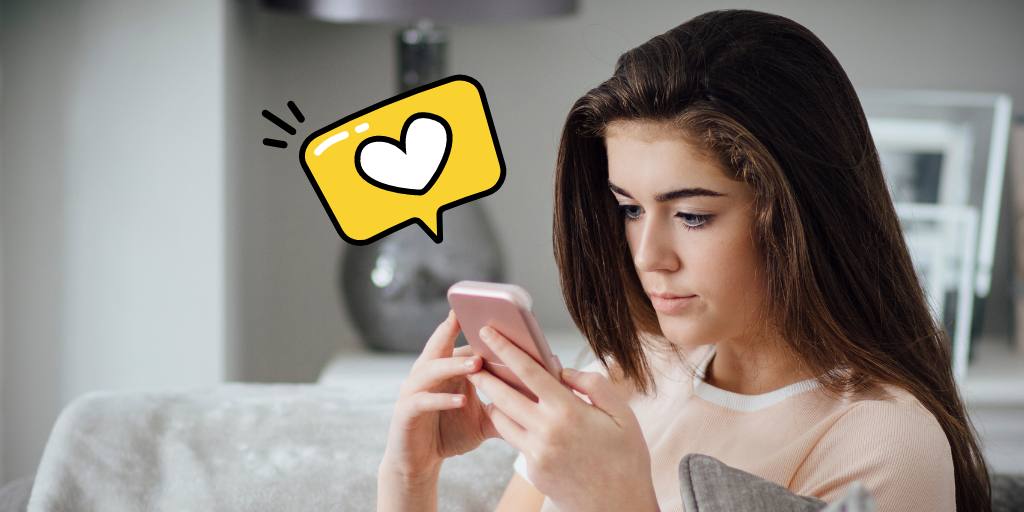
Snapchat has become a ubiquitous part of teen culture. But is Snapchat better than texting for kids? Features like location sharing and vanishing messages have led to growing safety concerns among parents. This article will dig into how kids use Snapchat, its risks, and what parents can do to keep their kids safe.
Here’s what you need to know about the role this messaging app plays in kids’ lives:
Snapchat is so embedded in the social fabric of today’s teens that it’s the main way many kids communicate with friends. These are the ways teens socialize on the app:
The visual nature of Snapchat makes it particularly likely to create extra pressure to keep up with peers. Kids have near-constant access to what their friends are doing and who they’re spending their time with, particularly because users are incentivized to share as often as possible on the platform.
Real-time updates foster a fear of missing out (FOMO) — if your child sees their friends hanging out together without them or going to exciting places on the weekends, they may fall into a comparison trap.
When users Snap with each other at least once a day, they’re awarded a Snapstreak. Their overall engagement with the app is quantified by a number at the top of their profile known as a Snap Score. The social validation of maintaining Snapstreaks and Snap Scores can pressure kids to use the app more often — which is exactly the point of addictive, gamified features.
These features make Snapchat especially problematic for kids and difficult for parents to monitor:
Snapchat messages are designed to disappear as soon as all recipients view it, leaving no trail for parents who want to review their child’s online communication.
Stories let a Snapchatter share something with all their followers at once. Because stories are public, it’s important to talk to your kids about what’s okay to share online and help them set their privacy controls in the app to limit who can see and respond to their posts.
The Discover section displays content that’s been curated for the user. The primary function is to keep users scrolling — a potentially addictive feature. And because the algorithm analyzes a user’s behavior on the app to serve them content, viewing a few harmful Snaps like content promoting disordered eating could lead to a vicious cycle.
Snap Map allows Snapchatters to share their physical location, updated in real time. This feature allows you to see where your child is, but it also poses privacy and safety risks by broadcasting their whereabouts to a wide audience. (If you’re interested in location sharing, this feature is freely available with Apple Find My and Google Family Link.)
Lenses are filters that let users change their faces and the world around them. While many are pure fun, like turning yourself into a dancing turkey, “beauty” Lenses that do things like smooth skin, slim faces, or add a tan may also contribute to unrealistic beauty standards and body image issues.
Here are the top Snapchat risk parents should be aware of:
Here’s what parents can do to minimize the risks of Snapchat for their child:
While Snapchat allows users as young as 13, it’s a good idea to wait longer. Common Sense Media rates it as appropriate for 16+ (and we agree!).
Turn off your child’s location and maximize their privacy settings. Use Snapchat’s Family Center to see who your teens are communicating with and set content controls.
Talk to your kids about safe social media use, including what’s okay to share online. Remind them that anything can be saved and shared, and if anything or anyone makes them feel uncomfortable, they can always bring it to you (or another trusted adult).
Talk to your kids about how they’re using Snapchat. Sit down with them for regular safety check-ins and make it clear they should come to you with any problems, and you’ll support them through it.
Because of vanishing messages and location features, Snapchat is difficult for parents to monitor, and therefore more problematic than other social media and texting platforms. At BrightCanary, we’re committed to providing tools to keep your child safe online. That’s why we’re working toward a solution that lets you better monitor your child on Snapchat. Stay tuned!

A BrightCanary parent noticed that her 14-year-old daughter was getting messages from an adult. Fortunately, she was able to get more details about the situation and take action. No parent wants to see signs of grooming, but in today’s digital age, stories like these are all too common.
As many as 20% of children were contacted by an online predator in the last year. Online grooming can impact any child, but there are things parents can do to take action. Here’s what you need to know about this serious issue.
Grooming is the process a predator uses to draw a child in by gaining their trust in order to sexually abuse them and maintain secrecy. It may take months or even years for a predator to break through a child’s defenses and increase the likelihood they’ll accept physical contact.
Grooming happens both in person and, increasingly, in digital spaces.
While grooming can take many different forms, it often follows a similar pattern. Knowing the typical trajectory may help parents identify it early so they can put a stop to it.
Predators test the waters by setting traps. It’s easy for a child to fall prey to one without meaning to. For example, 46% of children give personal information away about themselves online. This helps predators identify victims, build trust, and establish a relationship around shared interests.
A predator may comment on a social media post or send a message to a child they’ve targeted. This is easier than you might think: if your child has a public TikTok account, anyone can send them a direct message request.
Predators typically lie about their age, often adopting a persona that’s just slightly older than the potential victim. Conversations tend to start innocently. The predator may offer something they sense the child craves, such as praise, appreciation, or a listening ear.
After establishing trust, predators ask increasingly private questions. They inquire about the child’s relationships with friends, parents, and trusted adults. The predator uses this information to isolate the child from their support system.
As the conversation gets more personal, predators may move the conversation to a more secretive app, such as Snapchat or WhatsApp, in order to test the child’s boundaries and willingness to keep the relationship a secret.
Once the predator has strengthened the bond to the point where the child protects the predator instead of themselves, they begin to slowly sexualize the interactions. Initial discussions of sexual activity help prime the child. The predator may share nude or partially nude images of themselves or other children before asking for sexually explicit images or videos of the victim.
Here the warning signs of online grooming to keep an eye out for:
First, stay calm and gather information. Document the warning signs you’ve noticed. Look at their social media feeds and text messages to see what you can find out. If you use a parental monitoring app like BrightCanary, you can use it to review messages your child has sent and received on TikTok, Instagram, and text messages — including deleted texts.
Then, talk to your child. Have a calm, non-judgmental conversation with your child about their online activities and your concerns. Make it clear that they’re not in trouble, and your goal is to protect them.
Make a plan to report the grooming. Contact local authorities and the online platform(s) where the grooming occurred to report the issue.
Finally, get professional help for your child. A child psychologist or counselor can help your child through the experience and provide you with ideas to further support them at home.
Here are steps you can take now to make it less likely your child will be a victim of online grooming:
Online predators are an increasing concern in today’s digital age. Parents need to educate themselves and their child about how to spot the warning signs of grooming and what to do if a predator makes contact. Educating children about the risks, teaching strong boundaries, and taking steps to monitor children’s online activity are important preventative measures.
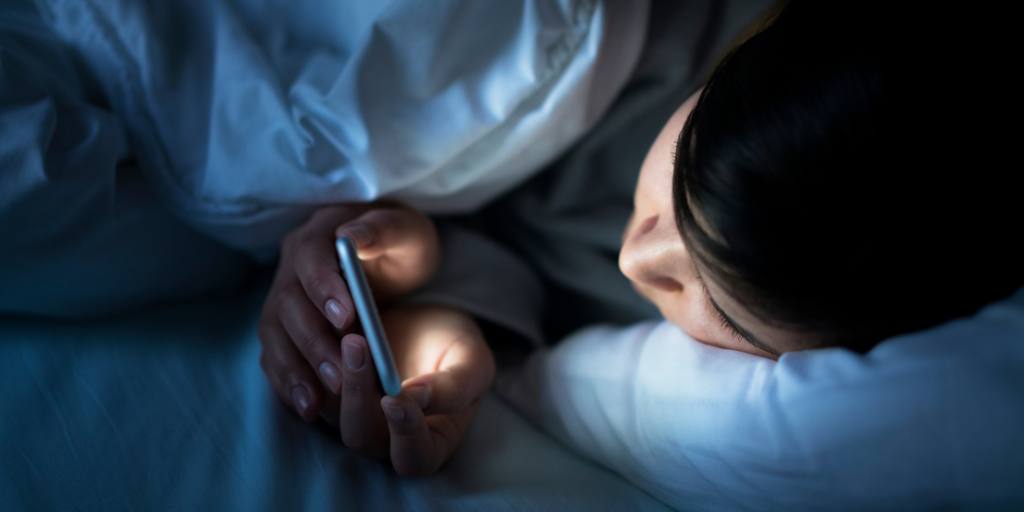
It’s pretty common knowledge that most web browsers offer some kind of stealth option. But did you know that your kid could be using private browsing (otherwise known as incognito mode) to hide their online activity from you? Despite this workaround, parents still have options for monitoring their child online. Here’s a rundown on how to turn off private browsing and why you should talk to your child about incognito mode.
Private browsing is commonly referred to as “incognito mode.” When someone searches the web using private mode, the browser doesn’t save a history of the sites they visit or videos they watch.
Usernames and passwords entered during a private browsing session aren’t remembered, and the browser won’t store any tracking data. However, even during a private browsing session, it’s still possible to retrieve search history in certain instances.
All the major browsers have some sort of private browsing option, as do some apps, like YouTube. There are even a handful of entirely private browsers and search engines like DuckDuckGo, which block tracking at all times.
There are many reasons why kids decide to use incognito mode. It could be they know you look at their browser history or use other methods to monitor them online, and they want to avoid your scrutiny. Some kids use private browsing to get around Screen Time limits, avoid targeted ads, or simply to maintain their privacy when browsing online.
If you monitor your child online, you’re probably wondering if there’s a way to still track their internet activity if they use private browsing.
BrightCanary uses keyboard software to monitor what your child types on all the apps they use, including private and incognito browsers. Our advanced AI updates in real-time and flags anything concerning, including problematic searches that you should know about.
There are ways to view incognito history on some browsers and operating systems. However, while you may be curious, it’s important to remember that you should only view incognito activity if you have serious concerns. It’s natural for kids to want some privacy, and as a parent, your goal is to give them a safety net.
Locking down and supervising everything isn’t realistic as kids grow older, but what is realistic is having regular conversations about online safety and what they’re encountering online. Let them know that they can talk to you about anything that makes them uncomfortable.
If you discover your child is using private browsing, we suggest first having a conversation with them. Ask them why they made that choice. Explain that your goal is to help them stay safe on the internet, and one of the ways you do that is by monitoring their online activity.
If your child expresses a desire for privacy, but you want to maintain some level of monitoring, consider using BrightCanary. Because BrightCanary uses advanced technology to scan the content your child engages with and alerts you if there’s an issue, you don’t have to pour through their phone or scour their browser history to stay in the know. It’s a great way for parents to balance privacy and trust with safety.
Another option available to parents is to disable private browsing on their child’s device — but be aware that this isn’t foolproof. Kids are quite skilled at finding a way around filters and restrictions. So, it’s still a good idea to stay engaged and periodically check their device with them around.
If you’d like to disable private browsing on your child’s iPhone, here’s a step-by-step guide:
This will remove the option to open browser tabs in Private Browsing mode.
If your child has been using private browsing to hide their online activity, remember that it’s normal for kids to want privacy and to exert their independence. Disabling private browsing is possible, but it’s also important to maintain an open line of communication with your child and to regularly check their device (with their knowledge).

For parents looking to keep track of their child’s activity online and make sure they stay safe in their digital lives, parental control apps can be a lifesaver. The best ones are customizable, transparent, and secure. Unfortunately, the popularity of parental control apps has attracted scammers, leaving many parents swindled and frustrated. Here’s how to identify and avoid parental control scams on iPhone and Android, plus tips on selecting a reputable app that does what it claims.
In many ways, parental control app scams are no different from other scams. It’s a classic template: prey on a vulnerable population (in this case, parents) and exploit that vulnerability to extract money or steal personal information.
There are many forms scams like this can take, but here are some of the ways some parental control apps have been known to take advantage of customers:
The best time to identify a scam is before you’ve fallen prey to it. Here are some red flags to watch for as you shop for a parental control app:
Now that you know what red flags to look for, here are some signs a parental control app is legit.
People like to talk about the apps they recommend using. If an app is featured in reputable tech, parenting, or industry publications, that’s a good sign.
You might also see the app mentioned by other people online, like Facebook groups or social posts. In some cases, that coverage is a paid partnership, which should be disclosed. Look for key details that indicate the person has actually used the app. It’s a good sign if they reply to comments and provide specific examples about their experience.
On the app’s website, look for names, bios, and a company story that point to the real people behind the product. Good apps don’t need to hide who’s behind them.
Read reviews to find out other parent’s experiences with the app. (If reviews aren’t available on the company website, look on the App Store.) It’s always interesting to see the responses to negative reviews, too — does the company pay attention and respond to feedback, or do they ignore negative feedback?
Red flags and warnings are all well and good, but what should you do if it’s already too late? Here are steps to take if you’ve been scammed by a parental control app.
Contact consumer protection entities such as the Better Business Bureau and the Federal Trade Commission. File a complaint detailing your experience with the company. In certain cases, you may be able to get assistance with your situation. Regardless, your complaint can help prevent others from falling victim to the same scam.
If you are unable to get your money back from the company who runs the app, contact your bank or credit card company and follow their process for disputing a charge.
Change the password anywhere the app may have had access (for example: your computer and phone, Google, and social media). Continue to monitor these accounts for any suspicious activity.
If you’re concerned your financial information may have been compromised, ask your bank what extra protections they can put in place.
When looking for a parental control app to monitor your child and keep them safe online, it’s crucial to select one that is reliable and reputable.
At BrightCanary, we hear from so many parents that they’ve been duped by other parental control apps. That’s why we want to get the word out about these scams and help parents avoid falling prey to them. It’s also why we’re on a mission to make sure you have a top notch experience with our app.
BrightCanary is built and run by real parents with real families, which means we know how important it is to get it right. Have you been scammed by other parental control apps? Reach out to us at hello@brightcanary.io and tell us about it. We’ll make sure you have a positive experience with BrightCanary.

It’s a moment every parent dreads: discovering your child sent nude photos. While the desire to explore their sexuality is developmentally normal, sending explicit photos can have serious legal, emotional, and personal safety implications for a child. It’s important for parents to understand what happens if a child sends inappropriate pictures and what to do about it. Let’s get into it.
Sending sexually explicit texts, videos, or images is often referred to as sexting. It can happen on a smartphone, computer, or any web-connected device, like a tablet, digital camera, or video game.
Studies vary, but researchers estimate that the rate of sexting among teens is between 20–60%. Perhaps even more concerning is that teens themselves believe that about 90% of their peers are sexting. This overestimation may contribute to the pressure a teen feels to send inappropriate pictures — if they think everyone else is doing it, the behavior may become more accepted.
There are many reasons why a child might send inappropriate pictures. Some are relatively innocent, like personal exploration or even as a joke. Other motivations are more concerning, such as peer pressure, coercion, or sextortion.
In fact, one in five kids who have sent sexts said they were pressured to do it. It’s important to know that, no matter why your child did it, sexting can have serious consequences.
If your child sends inappropriate pictures, here’s what you need to know about the potential consequences:
Depending on the state, sending and receiving explicit images of minors may be illegal — even when the other party is also a minor.
Online predators often pose as same-age peers when targeting minors and may request elicit photos as part of the grooming process. In over a quarter of all reported exploitation incidents, the online predator asked the child for sexually explicit photos of themselves. If the sexting is between same-age peers, cyberbullying may be a contributing factor.
Sending explicit photos can lead to negative comments and bullying from peers. A child may also feel embarrassed or ashamed of their actions, all of which can have long-lasting impacts on a child’s self-esteem.
The images your child sent could become a part of their digital footprint, potentially compromising future college and employment opportunities.
Here are some steps you can take right away to support and protect your child:
The first step is to talk to your child to get the full context. Here are some tips and talking points to guide your conversation:
If the recipient is another minor, you may need to involve their parents to ensure all images are deleted. Heads up: Take It Down is a free service that can help remove explicit images taken before someone turned 18.
If you think the situation may have legal implications, it’s wise to seek legal counsel.
If you suspect a predator or sexploitation is involved, consider contacting law enforcement.
After you’ve triaged the immediate needs of the situation, here’s how you can support your child long term:
If you’re concerned about your child sending inappropriate pictures, here are some preventative measures you can take:
Sending explicit pictures can have serious consequences for your child. Parents should establish clear lines of communication and take proactive measures to prevent their child from getting into sexting trouble. If a child does send inappropriate pictures, parents must take immediate steps to protect their child, seeking help if needed.

Some parents choose to block websites in order to prevent their child from being exposed to inappropriate content online. If you’re considering this route, you may be wondering, “What websites should I block for my child?”
Read on to learn how to block websites, what websites to start with, and additional tools for keeping your child safe online.
There are a variety of reasons why parents might choose to block websites for their child — some universal, others specific to their family’s unique circumstances. As you decide if you want to block websites for your own kid, here are some factors to consider:
There are a variety of ways to block websites you don’t want your child visiting.
On your child’s device. In most cases, you can disallow specific websites directly on your child’s phone or tablet. If they use an iPhone, this can be done with Apple Screen Time under “Content & Privacy Restrictions.”
Parental controls. Google Family Link and Apple parental controls allow parents to block websites through their accounts.
In the browser. Blocking can also be done at the browser level, although this isn’t usually the easiest method.
What websites you block for your child will largely depend on why you decided to do it in the first place. Here are some types of websites to consider blocking:
Pornography websites like Pornhub are at the top of most parents’ lists of what to block for their child, as are adult chat sites and forums with no age limits.
Online communities such as 4chan and 8chan — which are known as hubs for extremist beliefs, hate speech, and threats of violence — are not appropriate for kids.
Websites like Reddit, which has weak privacy settings, problematic content, and a track record as a home for dangerous trends, are not a good place for children to hangout online.
The internet is a vast place, filled with infinite corners where questionable content can lurk. Trying to block each and every site you don’t want your child to visit can be a bit like playing Whac-A-Mole — smack down one and another will quickly fill its place.
For parents looking to curate the content their child can view online, filters are a more flexible and effective option. Filters allow you to set limits based on both your child’s age and types of content, providing a larger safety than blocking individual websites. For example, on Apple devices, you can filter out adult websites.
In addition to blocking or filtering websites your child can visit, it’s also a good idea to monitor their internet use and searches. Keeping tabs on what they search for will alert you to potential red flags so you can follow up and take steps to keep your child safe.
We recommend BrightCanary, which uses advanced technology to monitor your child’s Google searches (as well as texts and social media). The app will notify you if there’s an issue and offer detailed summaries in an easy-to-use dashboard. Even better — BrightCanary integrates well with Apple parental controls on iOS.
While blocking websites can be useful for families looking to limit the content their child can view, it’s far from a foolproof plan. Web filtering and regular monitoring with an app like BrightCanary are more effective tools for keeping your child safe online.

Teenagers like to text. A lot. In fact, according to a survey done by Common Sense Media, more than half of U.S. teens send and receive over 200 messages a day. While this probably comes as zero surprise to parents, many may be left wondering what they can do to make sure their teens are texting safely and responsibly. That’s why we’ve compiled this list of nine texting safety tips for teens. Show it to your kiddo, or use it as a springboard for a conversation about texting safety.
Here are nine things you can do to stay safe while you text:
So you really vibed with someone on Insta and they want to connect. I know it’s super tempting, but remember that people sometimes lie, and the internet is a prime place for predators to target teens. Just because someone says they’re your age, doesn’t mean it’s true. They could easily be an older person looking to harm you. Taking your conversation to another platform for privacy is a red flag.
Be careful what information you give out over text. Even if you’re messaging someone you know in real life, it’s still wise to use caution. For example, it’s probably fine to tell your bestie that your family is dragging you on a two-week road trip this summer, but letting a semi-rando know your whereabouts could be a safety risk.
Group chats can be … rough. They can even reach toxic territory. If the vibes are off in a group chat and it’s making you stressed, it’s totally okay to bow out. Taking care of your mental health comes first. (If you don’t want to fully leave a chat, you can also hide alerts from it to give yourself a break.)
I know you don’t want to stop what you’re doing and text your parents back. But they need to know you’re safe, and if they don’t get a response from you, they’re going to worry. And you know that’s not going to make anybody’s life better. Just text them back.
Text messages are a prime target for scams and smishing (phishing over text). If you aren’t totally positive a link is safe, don’t click on it. Even if you trust the person who sent it, they could be unknowingly passing on bad info. And please, never click on a link from someone you don’t know.
Any text you send can be forwarded, screenshotted, saved, and shared. If you don’t want the whole world to see it, just don’t send it. Some things are better said in person or (heaven forbid) over the phone.
If someone says hurtful or inappropriate things to you over text, you don’t have to reply. No, really, I’m giving you full permission to not respond. Your emotional safety matters, too, and you don’t owe them anything. The same goes if someone has made you feel afraid or uncomfortable in any way.
If a message makes you feel unsafe (or even just weirded out), save it and show it to your parents or another trusted adult. It’s a good idea to get a grown-up set of eyes on any questionable texts. They can help you figure out if there’s anything you need to do about the situation beyond just ignoring the text.
Research consistently links distracted driving to higher crash rates, and the National Highway Traffic Safety Administration cites texting as the “most alarming distraction.” Sending or reading a text takes your eyes off the road for 5 seconds — which, at 55 mph, is equivalent to driving the entire length of a football field with your eyes closed. Yikes. Just don’t do it.
The typical teenager spends a lot of time texting. It’s important that parents help their kids educate themselves on how to do it responsibly by sharing these texting safety tips for teens. For an added layer of protection, parents can consider using a text monitoring service like BrightCanary.

While sharing an Apple ID with your child might be convenient, it’s not a good idea. Not only can it give them unwanted access to your personal data, but it limits the options you have for keeping them safe on their device. Read on to learn how to create an Apple ID for your child, the benefits of a child Apple ID, and how to use Apple parental controls.
An Apple ID is a personal account used for various Apple services such as iCloud, iMessage, and FaceTime. For example, your Apple ID is what allows you to receive texts on your phone and iPad.
But an Apple ID is more than just a login. It’s also tied to the contact, payment, and security details that you use on all Apple services. Perhaps most importantly, your Apple ID is used to back up data from your device.
Because children under 13 can’t create an Apple ID on their own, you’ll need to set one up for them in Family Sharing. (We’ll get into how to do that in a minute.)
Here are the benefits of creating a child Apple ID for your kiddo:
The bulk of the restrictions available on your child’s Apple ID are set through Parental Controls. Some restrictions, like Ask to Buy and filters to restrict adult content, are turned on by default.
Users on a child Apple ID don’t have full access to Apple Pay. However, they can use Apple Pay to store and use transit cards and keep tickets and boarding passes in the Wallet app. And with Apple Cash Family, they can send, receive, and spend money.
Parents receive notifications of all transactions. They can also set limits on transaction amounts and who their child can send money to.
Once your child turns 13 (or the equivalent minimum age in your jurisdiction), they’re able to opt out of participation in Family Sharing and keep their original Apple ID.
Some parents may choose to insist their child remain on Family Sharing as a condition of having a device, but after the age of 13, it’s no longer an Apple requirement.
We generally recommend that parents make parental controls a requirement for kids who want to have their own devices.
Convinced your child needs their own Apple ID? Here’s how to set it up:
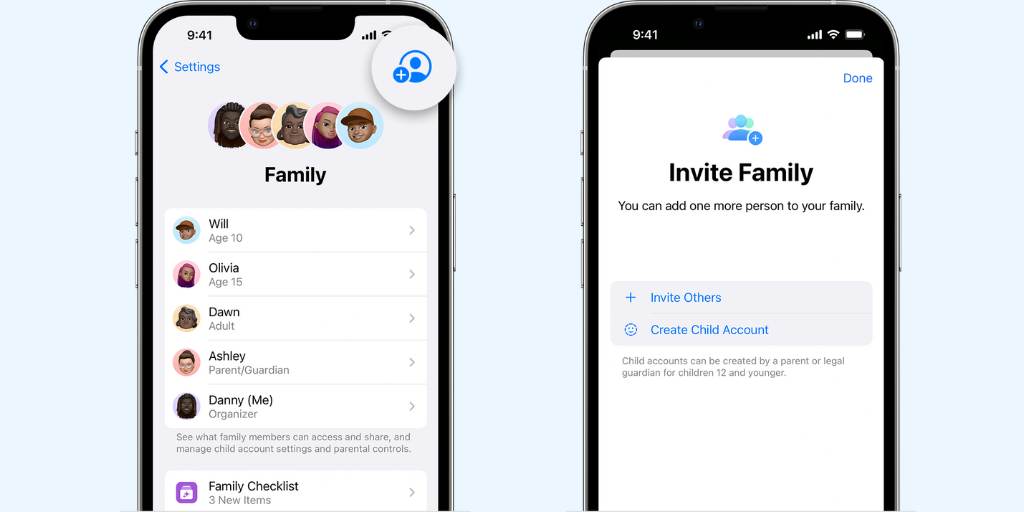
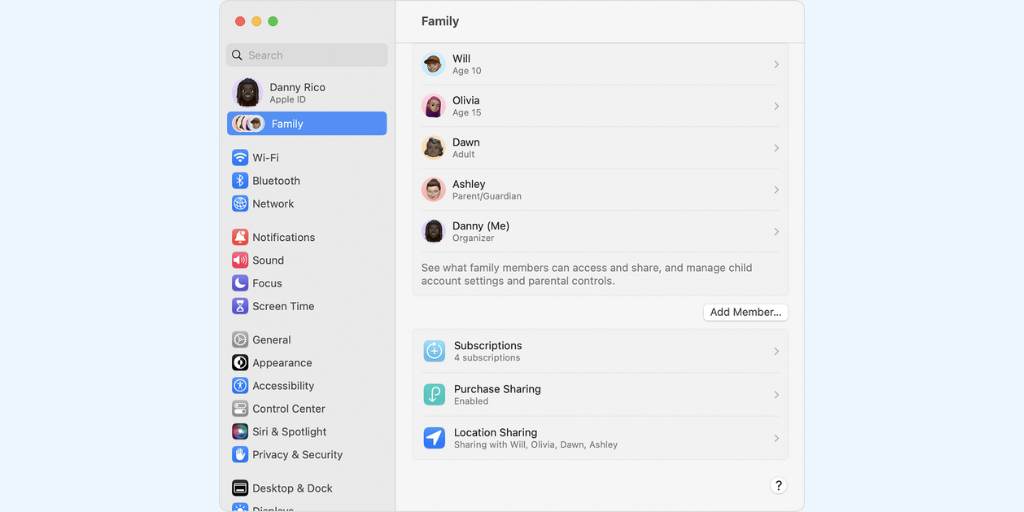
If you use iOS 15 or earlier or macOS Monterey or earlier, click here for instructions to set up your child’s Apple ID on your device.
It may be tempting to let your child share your Apple ID. But in order to make full use of Apple’s parental control features (and use BrightCanary Text Message Plus monitoring), you need to set up a separate Apple ID for them. In addition to these measures, it’s also important to regularly communicate with your child about their online activity.

It can feel like our job is to stay two steps ahead of our kids, while their mission is to stay three steps ahead of us. This is especially true when it comes to the measures we put in place to keep them safe online. VPNs are becoming a popular way for kids to circumvent parental control software. If you’re asking yourself, “How can I tell if my child is using a VPN?” read on to learn about VPNs, how to know if your child is using one, and what you can do about it.
VPN stands for Virtual Private Network. Originally created as a tool to allow workers to safely log into their corporate network remotely, VPNs work by masking IP addresses. This masking serves two security purposes:
Before you start worrying if you need a VPN, let me put your mind at ease. While VPNs serve a specific purpose in corporate environments, they’re typically unnecessary for the casual user. If your browser’s address bar displays https at the front of a URL, your data is as securely encrypted as it would be using a VPN. And most browsers alert you if a website you’re about to enter is unsecured.
What you might need to worry about, however, is if your child is using a VPN to get around parental controls.
Here are some things to look for if you’re concerned your child might be using a VPN:
VPNs may interfere with parental controls, depending on their purpose. Parental controls that block or restrict content, websites, and apps typically use the user’s IP address to apply the rules you set. If your child uses a VPN, their IP address is masked by a different one, so the filters and restrictions you’ve put in place won’t work.
VPNs operate at the network level and don’t impact how all parental control apps function. For example, BrightCanary monitors your child’s activity at the account level, so it will still work even if your child uses a VPN.
If your child is using a VPN, here are some tips:
Your first step is to ask why they’re using a VPN. It’s possible they weren’t trying to hide anything from you at all. For example, some kids use VPNs because they don’t want companies to track them.
Discuss the importance of online safety and why you want to monitor their exposure to problematic content in the first place. Explain that your goal is to keep them safe, not punish them.
BrightCanary can’t be circumvented with a VPN — as long as your child is logged in to the accounts you want to monitor, the app will be able to monitor their activity.
BrightCanary also uses an approach of information rather than restriction. It gives parents insight into their child’s online activity so they can start conversations with their child if something problematic arises. This is a more effective and sustainable approach than playing whack-a-mole to try and prevent your child from getting around filters and restrictions.
Virtual Private Networks (VPNs) are a surprisingly common method kids use to get around parental controls. To keep children safe online, parents should practice open communication and use appropriate monitoring tools, like BrightCanary, that can’t be subverted by VPNs.

When your child starts texting independently, it’s an exciting time for them — one of new freedoms, but also new risks. Especially as children are first learning how to manage this new privilege, it’s important for families to set texting rules that support them on their journey and help keep them safe.
Unsupervised texting can lead to a number of unwanted situations, such as:
Establishing texting rules helps protect against these risks. By following these rules, your child can develop a sense of responsibility while you grant them an appropriate level of independence based on their age and maturity level.
If you’re ready to set texting rules for your child, but aren’t sure where to start, here’s a guide to help you:
Your children might not love having texting rules in place, but if they understand why they’re so important, they’re much more likely to respect and follow them.
Explain the reasoning behind the rules in an age-appropriate way. For example, you might explain that strangers may want to talk to your child. Texting rules help you stay informed and keep them safe.
Once your child understands why they need texting rules, ask them for ideas on what they should be.
This doesn’t mean they’re in charge — as the adult, you get the final say. But by approaching rule-setting with a collaborative spirit, you’re more likely to get buy-in from your child than if you just impose the rules from on high. They also might surprise you with some good ideas!
After your child has given their input, decide what rules to put in place. Here are some suggestions:
After you’ve established texting rules and expectations, put it into a digital device contract to encourage accountability.
Also known as a family media agreement, a digital device contract is a great way to write down expectations and potential consequences. Put the contract somewhere everyone can see!
Here are some of the common questions parents have about setting texting rules for their kids along with our advice:
We love that you’re asking this question, because it means you respect your child’s privacy. Kids deserve a reasonable level of privacy, but that must be balanced by the need to keep them safe.
The two keys to monitoring your child’s texts without invading their privacy are:
They might. It’s sort of their job. Hold firm on what rules are important while remaining open to reasonable feedback from your child. And (gently) remind them they don’t have to love the texting rules — they just have to be able to live with them.
It’s a good idea to amend your texting rules as your child get’s older and demonstrates responsibility. For example, you might pull back from checking their text threads and only review BrightCanary when there’s something concerning.
There’s no single age at which your child is suddenly more mature and ready for more independence — do what feels right for your family and in communication with your child.
The best time to set texting rules is before your child gets a device. But that doesn’t mean it’s not possible to do so after the fact. It may just require more explanation on your part and more adjustment on the part of your child.
Kids need texting rules, especially as they’re first starting. There’s no time like today to start the conversation with your child, even if they’ve already been texting independently without rules. Tools like BrightCanary help support safe and responsible texting habits for your child.