
When your child starts texting independently, it’s an exciting time for them — one of new freedoms, but also new risks. Especially as children are first learning how to manage this new privilege, it’s important for families to set texting rules that support them on their journey and help keep them safe.
Unsupervised texting can lead to a number of unwanted situations, such as:
Establishing texting rules helps protect against these risks. By following these rules, your child can develop a sense of responsibility while you grant them an appropriate level of independence based on their age and maturity level.
If you’re ready to set texting rules for your child, but aren’t sure where to start, here’s a guide to help you:
Your children might not love having texting rules in place, but if they understand why they’re so important, they’re much more likely to respect and follow them.
Explain the reasoning behind the rules in an age-appropriate way. For example, you might explain that strangers may want to talk to your child. Texting rules help you stay informed and keep them safe.
Once your child understands why they need texting rules, ask them for ideas on what they should be.
This doesn’t mean they’re in charge — as the adult, you get the final say. But by approaching rule-setting with a collaborative spirit, you’re more likely to get buy-in from your child than if you just impose the rules from on high. They also might surprise you with some good ideas!
After your child has given their input, decide what rules to put in place. Here are some suggestions:
After you’ve established texting rules and expectations, put it into a digital device contract to encourage accountability.
Also known as a family media agreement, a digital device contract is a great way to write down expectations and potential consequences. Put the contract somewhere everyone can see!
Here are some of the common questions parents have about setting texting rules for their kids along with our advice:
We love that you’re asking this question, because it means you respect your child’s privacy. Kids deserve a reasonable level of privacy, but that must be balanced by the need to keep them safe.
The two keys to monitoring your child’s texts without invading their privacy are:
They might. It’s sort of their job. Hold firm on what rules are important while remaining open to reasonable feedback from your child. And (gently) remind them they don’t have to love the texting rules — they just have to be able to live with them.
It’s a good idea to amend your texting rules as your child get’s older and demonstrates responsibility. For example, you might pull back from checking their text threads and only review BrightCanary when there’s something concerning.
There’s no single age at which your child is suddenly more mature and ready for more independence — do what feels right for your family and in communication with your child.
The best time to set texting rules is before your child gets a device. But that doesn’t mean it’s not possible to do so after the fact. It may just require more explanation on your part and more adjustment on the part of your child.
Kids need texting rules, especially as they’re first starting. There’s no time like today to start the conversation with your child, even if they’ve already been texting independently without rules. Tools like BrightCanary help support safe and responsible texting habits for your child.

In general, passwords shouldn’t be shared. However, there are several valid safety reasons parents might need access to their child’s passwords. But what happens if you discover your child has changed their password without telling you? Should you be concerned? How should you handle it? Read on to learn how to talk to your child about passwords and what to do if they change theirs.
Here are some reasons you might want to have your child’s passwords:
Some kids, especially younger or more forgetful ones, might need parental help keeping track of their passwords. Even if your child is older, it’s not a bad idea to have access to one or two important passwords, such as the master password on their computer or their password manager app. This will save you the headache of the password recovery process.
It’s important that your kid uses strong passwords in order to keep their information safe. Particularly when your child is new to using technology, it can be a good idea to keep an eye on their passwords to make sure the ones they use are secure.
Parents may also require access to their child’s passwords in order to periodically check their online activity.
If you use BrightCanary to monitor your child’s Google or YouTube activity, or to subscribe to Text Message Plus, you need their passwords.
There are several reasons why your child might change their password and not tell you, and most are nothing to worry about.
If you haven't already had the password conversation with your child, now’s a great time to start. It’s also a great time for a refresher chat. Here are the important points to emphasize:
Because password management is so important, consider including these expectations in your digital device contract.
If you discover (or suspect) that your child changed their password without telling you, it’s smart to follow up with them. Here are some suggestions for how to approach it.
Before you jump off the deep end speculating all the awful reasons your child might have changed their password, first take one simple step: ask them. Perhaps they simply forgot to tell you. Finding out why they did it will help inform your next steps.
Reiterate that you’re not using their passwords to spy on your child, but you need their logins to help keep them safe. Emphasize your goal is to protect and support them and to help them learn to use the internet wisely.
If you discover your child is intentionally concealing their password and you’ve written a consequence for this into your digital device contract, it’s important to enforce it in order to underscore the importance of the situation.
A password manager is an excellent way to remember and protect passwords for both you and your child. Check out BrightCanary’s Password Vault, available for free in the BrightCanary app.
You may also want to look into ways to prevent kids from easily changing passwords on their devices. For instance, if your child keeps turning off Apple Screen Time, know that you can set a passcode to limit their access.
As a parent, it’s important to teach your child how to manage their passwords, which may mean you need access to them. If they change a password without telling you, the first step is to find out why they did it and remind them why you need access to it. A written agreement about password sharing is a valuable tool to help you in your efforts.
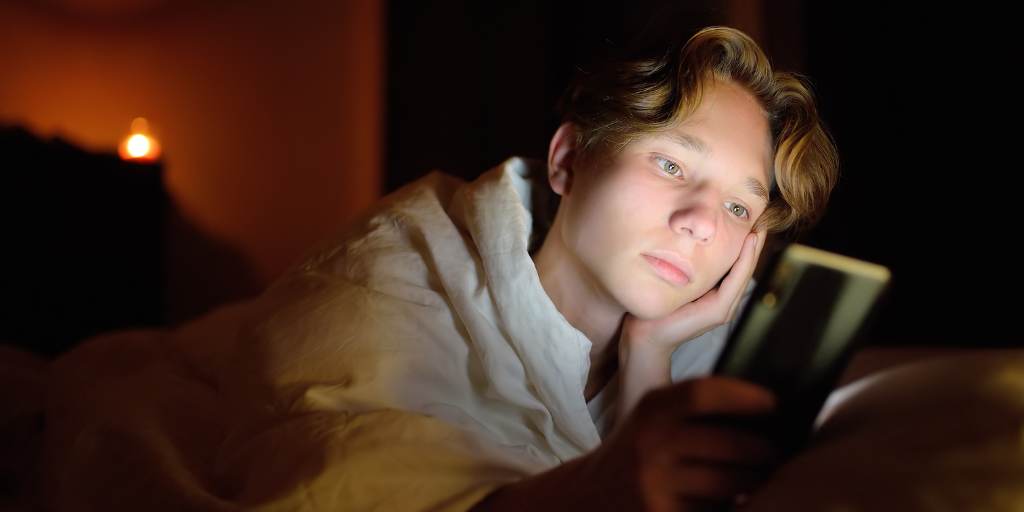
Parental controls help keep your child safe online. But not all parental control apps are created equal — some are prone to glitches, and many are not optimized for iPhones. Others are easy for today’s tech-savvy kids to delete or bypass. Here’s some ways kids can get around popular parental control apps and what to use instead.
Ineffective parental controls provide a false sense of security. Here are some of the ways your child might get around parental controls:
These popular parental control apps are easy for your child to get around.
While the Android version of Bark includes uninstall protections, if your child figures out the passcode, they can delete it. Kids can also remove Bark by doing a factory reset on their phone. And for Apple products, Bark doesn’t come with any uninstall protections.
On both Androids and iPhones, kids can go into Airplane Mode before deleting Bark to avoid their parents getting a notification.
It’s fairly easy for kids to remove or disable the Norton app without their parents being notified. What’s more, when a child deletes the app without the child account being disabled first, it may delete all of the data on their phone, according to one reviewer.
On a computer, kids can temporarily disable Norton by closing it in the Tasks Manager. Norton also doesn’t work on iOS for Mac.
mSpy sends parents a notification if the app is uninstalled. However, it lacks any two-step authentication like a device code or account credentials. So, it’s simple for kids to delete it without any significant barriers. Kids can also get around mSpy by using anti-spyware apps or spoofing their location.
If your child figures out your password, they can disable protection and remove Qustodio from their phone. They can also use incognito or private browsing mode to subvert it.
Kids can also get around Qustodio by using alternative browsers, such as Tor Browser or VPN-enabled browsers. Qustodio requires specific settings and permissions on your child’s device in order to connect, so if they change these, you’ll lose access.
Now that you know what to avoid, here’s what features to look for:
BrightCanary is the best parental control app for iPhone users. Parents just install the BrightCanary Keyboard on their child's device, which monitors what their child types and searches for online. And with Apple Screen Time, you can block your child's ability to remove the BrightCanary app on their phone or use other keyboards.
BrightCanary's keyboard-based monitoring avoids the places other monitoring apps come up short. For example, you'll still be able to monitor incognito browsers and new apps your child might use — as long as it's typed, we'll be able to report on it.
When you download the BrightCanary app and start your free trial, we'll walk you through how to prevent app uninstalls. Learn more about how BrightCanary works.
The following parental controls truly can't be deleted because they're built into the device's operating system.
Apple Screen Time comes built-in on iPhones, offers a lot of options for managing your child’s device, and is very customizable. Plus, it’s free!
Google Family Link is an excellent, free parental control app for Android devices. And because it runs off the parent’s account, kids can’t delete it.
It’s a parent’s responsibility to help their child stay safe online through parental control apps and regular check-ins. That’s why it’s vital to stay informed and find the right tools for your family's needs. BrightCanary offers comprehensive monitoring on iPhone devices across all the apps your child uses, and you can use Apple's free parental controls to prevent uninstalls. Download today to start your free trial!

After lengthy delays due to the pandemic and the SAG/AFTRA strike, Stranger Things is finally filming a much-anticipated fifth and final season. The surrounding buzz has parents wondering about the Stranger Things age rating and if the show is appropriate for kids. To help you decide if this show is right for your child, here are some factors to consider.
Stranger Things is rated TV-14 by the TV Parental Guidelines Rating System. According to the rating guide, TV-14 labels are given to shows which contain some material that parents might find unsuitable for children under 14 and parental caution is advised.
Common Sense Media also ranks the show as suitable for ages 14+. This sci-fi/horror show features some adult content, including violence and gore.
There is quite a bit of swearing and other strong language in Stranger Things. Characters also throw up the middle finger quite a bit. Considering the characters will be older in season five, it’s unlikely the language will get any cleaner.
Stranger Things also includes bullying language, including homophobic slurs and racially charged descriptors. That kind of language might be an accurate reflection of the 1980s-era the show is set in, but parents who don’t want their children exposed to it should take caution — or have a plan to discuss the use of this language together.
There is mild sex and nudity in Stranger Things. Teen characters frequently kiss, and during one makeout scene, a teen takes off her shirt, exposing her bra. The show also features quite a bit of sexual references, such as orgasm innuendos. Perhaps most disturbing, an adult character discusses their plan to have an affair with an older teen.
Given that Stranger Things bills itself as horror, it should come as no surprise that the violence and gore are quite intense. The show frequently features gruesome deaths, including the deaths of children and teens. Sympathetic characters die, not just bad guys. Monsters also attack, manipulate, and possess characters with some regularity. And there is a fair amount of fistfighting and other teenage rumbling.
Stranger Things is definitely not for the faint of heart. There are slasher-style scares, epic monsters, and child characters who regularly find themselves in extremely dangerous situations. This includes a 12-year-old boy who is abducted and held captive by a super creepy humanoid monster. Needless to say, younger or more sensitive children are likely to be frightened by the content.
There is some substance use and abuse depicted in Stranger Things. Adults are often seen smoking (hey, it was the ‘80s!), and it’s suggested that one adult character has a problem with prescription pills and alcohol.
Underage drinking is also depicted, sometimes to excess. Other drugs, such as cannabis and cocaine, are referenced. In season four, a supporting character is often high on marijuana.
Parents should know that Stranger Things features content that may not be appropriate for their child or young teen. It’s generally appropriate for kids over 14, but every child and family are different, so it’s a good idea for parents to evaluate the show and make a decision that’s right for their child and their family’s values.
If you’re concerned about what your child may be watching, BrightCanary can help you supervise their viewing and other online activity. While BrightCanary doesn’t cover streaming services like Netflix, the app’s advanced technology scans your child’s social media, Google, YouTube, and messages and alerts you when they encounter something concerning.
Kids can go down rabbit holes when they start looking up their interests online. If your child starts watching Stranger Things videos on YouTube, the platform may start recommending horror content they’re not ready to see on their own. In those instances, it’s helpful to have a child safety system like BrightCanary — so you know when you need to step in. Download BrightCanary and start your free trial today.

Dumb phones are the perfect way to give your child a phone, without letting them have social media at their fingertips. And because of their rising popularity, there are more options on the market now than ever. Read on to learn all about the dumb phone, including our top picks for the best dumb phones for kids.
Dumb phones are stripped-down devices with basic features such as calling and texting, but without the more advanced options smartphones offer. While some include functions like internet browsing, their design prioritizes essential telephone functions and eliminates addictive temptations like social media.
Although the terms are often used interchangeably, there’s actually a distinction between dumb phones and their retro counterpart, the flip phone. Unlike flip phones, dumb phones typically resemble smartphones in the way they’re built. Both are pared down devices, but dumb phones usually include some conveniences — like a touch screen, navigation, and the ability to play music — that many flip phones leave out.
Gen Z is driving the trend toward dumb phones. There are several reasons for this shift toward less-is-more technology:
Hot on the heels of the 90’s fashion comeback, the Y2K aesthetic is back in a big way. Many young people are going beyond slip dresses, trucker hats, and low-rise jeans to bring the early aughts to their tech life as well. That includes gravitating toward simpler, turn-of-the-century technology when the bygone Blackberry reigned supreme.
Experts have sounded the alarm about the youth mental health crisis. While there are multiple contributing factors, it’s now widely recognized that social media contributes to mental health concerns in adolescents. Some teens are taking matters into their own hands and choosing simpler technology solutions that don’t include social media.
Perhaps because they were some of the first people to live their entire lives around screens, many Gen Zers are rejecting a tech-centered existence. Opting out of social media, pushing for regulation of big tech, and turning to dumb phones are some of the ways young people are taking control of their relationship with the internet.
If you’re interested in getting a dumb phone for your child, there are more options than ever. We’ve rounded up some recommendations to get you started:
Cost: $49.99
Compatible carriers: Go Talk, Metro, and T-Mobile.
What makes it stand out: The Nokia 225 4G is a budget-friendly device at the intersection of flip phones and dumb phones. It has the stripped down simplicity of a flip phone, with a few of the bells and whistles you’ll find in the other dumb phones on our list, like a web browser and an Mp3 player.
Cost: $399, currently available for preorder
Compatible carriers: This phone can’t be used with any of the major carriers. Techless offers their own plans, starting at $24.99/month.
What makes it stand out: The Wisephone by Techless bills itself as a “beautiful, boring phone.” With a sleek body that calls the iPhone to mind, the Wisephone comes with essential tools such as navigation, phone and text capability, and a high-quality camera. Users can customize additional features, but you won’t find social media apps anywhere on this device.
Cost: $299, currently available for preorder
Compatible carriers: In addition to their own Light plan, this unlocked 4G LTE cell can be used with T-Mobile, Verizon (no prepaid, no numbershare), AT&T, Ting, Mint, and US Mobile.
What makes it stand out: The Light Phone is adorably small, containing just what you need with none of the frills. It offers talk and text, directions, podcasts, music, and a number of productivity apps. Like our other picks, social media apps are not available for this device. There’s not even a web browser!
Cost: $199.99
Compatible carriers: Only available on the Gabb Wireless network.
What makes it stand out: The Gabb Phone is the only device on our list specifically designed for kids and teens. It includes clean music streaming, safe text messaging, and a parent-managed app library.
Dumb phones are a great device option for kids. They eliminate some of the primary concerns parents have, like access to social media, and offer a minimalist experience for kids looking to cut back on tech.

Guilt over not spending enough time with our kids has become as much of a parenting rite of passage as diaper blowouts and teaching them to drive. Modern parents can breathe a sigh of relief, though, because research indicates that it’s more important to focus on quality over quantity. If you’re looking for new ideas for bonding with your kids, here are our team’s top eight tips for spending quality time with family.
Get out the popcorn and make a beeline for the best spot on the couch — it’s time for family movie night. If it’s hard to squeeze in a full movie between dinner and bed, there are plenty of family-friendly TV shows to choose from instead. Consider taking turns on who picks what you watch.
Not sure if a TV show is safe for kids? Common Sense Media is an excellent resource to help you figure out if content is age-appropriate.
Not only is reading with your child a wonderful way to spend time together, it also supports literacy. Many older children who can read independently still enjoy being read to.
My kiddo and I struggle to read books together because he can’t wait and always finishes them without me. If that sounds familiar, try picking up your own book and reading next to each other. Modeling reading also provides a lot of benefits to kids. Plus, you can’t beat the opportunity to snuggle.
There is an abundance of research pointing to the benefits of eating together as a family, including a positive impact on children’s self-esteem, mental health, and communication skills. If work or activity schedules make family dinners difficult, never fear. The key is a shared meal; it doesn’t matter which one, so long as you’re turning off screens and connecting with each other while you eat.
Speaking of turning off screens during meals, creating opportunities for screen-free connection is a great way to enhance the time you spend with your family. Consider establishing screen-free times, such as during dinner or before bed, or designating no-tech zones in your house.
Pull out the Monopoly board and get ready to bond over some friendly competition. If you’re looking for fresh ideas to revamp your family game night, check out this handy list.
Go a step beyond family dinner and try cooking a meal together. As an added bonus, involve your kids in the planning and shopping, too. Not only will you get to spend quality time together, but they’ll also learn important skills. Here are some recipe ideas and tips to get you started.
Head outside and get your hands dirty. Planting a garden as a family is another excellent way to spend quality time together. Kids will enjoy watching their efforts flourish as the season goes on, and they can pick the fruits of their labor to use in family meals!
A nature scavenger hunt moves your family outside and gets everyone engaged in a shared activity. Scavenger hunts can be tailored to your region or kept generic, and you can increase the complexity if your kids are older or nature buffs.
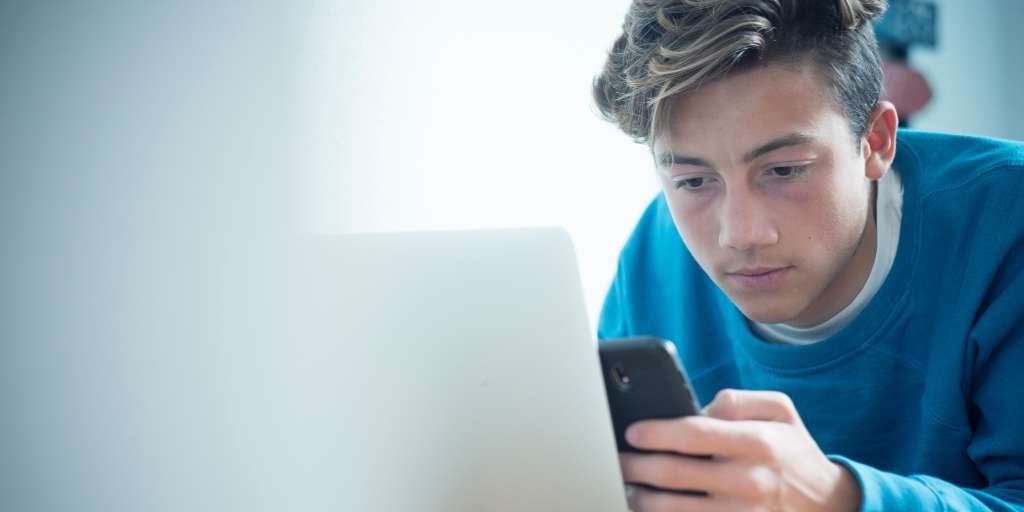
The evidence is clear: too much screen time can be harmful for kids. To guard against these risks, it’s important that parents take an active role in regulating and monitoring their child’s screen time. Apple’s free Screen Time settings are a great place to start, but how does Apple Screen Time work? And what happens when Screen Time doesn’t work?
Read on to learn more about Apple Screen time, including the pros and cons, and what options are available to parents looking to fill in the gaps.
Apple Screen Time is a free, built-in feature on all Apple devices. It allows parents to view how much time their child spends in particular apps and websites and control the amount of time they spend on each screen activity.
There are two ways you can manage Screen Time for your child: on your device through Family Sharing or directly on their phone. Here’s how:
First, you’ll need to add your child to a Family Sharing group. You can do that by adding a family member with their Apple ID.
Once you’ve added your child to Family Sharing, follow these steps:
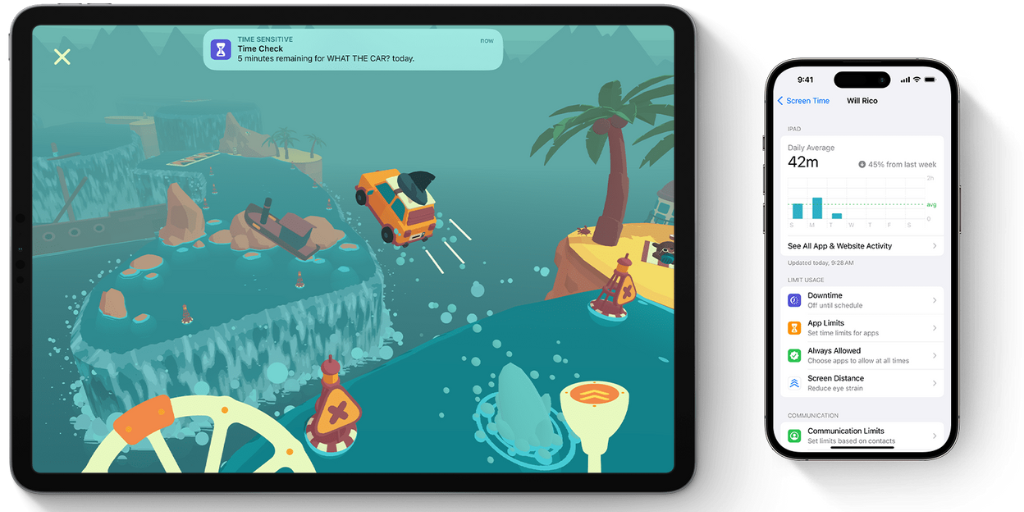
While Apple Screen Time is an excellent tool for parents, it has some downsides and doesn’t address every concern parents may have. Here’s what works and what doesn’t:
If you want to take advantage of the benefits of Apple Screen Time, but are concerned it’s not robust enough, BrightCanary is an excellent companion.
BrightCanary is a child safety app that gives parents increased visibility into what their kids type, search, and send online. It covers activity across all the apps your child uses, including Google, YouTube, social media, and text messages.
And because all parents can use a helping hand, BrightCanary alerts you in real time if your child encounters any danger online, so you don’t have to look at everything on your own.
Think of it this way: Apple Screen Time helps you limit how much time your child spends on their device. BrightCanary shows you what your child encounters when they’re online and messaging friends.
Yes. Using Content & Privacy Restrictions in Screen Time, parents can block or limit specific apps and features on their child's device. They can also restrict explicit content and prevent purchases and downloads.
On Apple Screen Time, parents can see how much time their child spends on specific apps and websites.
No. Apple Screen Time does not allow parents to view their child’s texts. For text message monitoring for iPhone, you’ll need an app like BrightCanary.
Apple Screen Time provides parents with useful, but limited, options to manage their child’s screen time. If you want to understand your child’s online activity when they’re using their device, BrightCanary provides parents more insight for iOS devices.

Today’s kids are more online than any generation before them. The internet is inextricably linked to nearly every part of their lives. That ever presence means it’s more important than ever to teach your child about digital literacy. But what is digital literacy, and why does it matter?
Digital literacy refers to both the technical and cognitive skills needed to navigate our online world. An important part of digital literacy is the ability to find information online and evaluate the reliability of that information. It also involves knowing how to make smart decisions about sharing information online.
For today's kids, digital literacy comes into play with everything from school projects, to YouTube videos, to social media. When kids are skilled in digital literacy, they’re more capable of identifying reputable information and sources.
Note that digital literacy isn't the same thing as digital citizenship, which refers to how your child behaves with others online — but both are worth discussing as your child starts to use the internet independently.
How we seek and share information has changed dramatically in recent years. In addition to resources like books, mainstream newspapers, and network news — all of which go through some form of validation or fact-checking process — we now have endless streams of information from anyone with an internet connection.
While many of these new online sources are reliable, plenty of others are from self proclaimed “experts” who don’t know their facts. Intentional disinformation, including deepfakes, is also a growing concern. And the rapid rise of artificial intelligence has further muddied the waters, generating information that sounds credible but oftentimes isn’t.
Here are several ways digital literacy skills help kids navigate this new information landscape:
The ability to find valid information online is not only useful for schoolwork. It’s a skill that will benefit them for the rest of their lives as they seek information about topics like their health, finances, employment, and news.
If a person posts a video where they speak authoritatively on a subject, it’s easy to take it at face value. Digital literacy helps kids evaluate the reliability of the people and information that comes across their feeds. For example, if someone is spouting mental health advice but isn’t actually a trained professional, your child should recognize that their information may not be entirely accurate.
Digital literacy is an important component of behaving responsibly in a digital world. It’s the difference between sharing credible information and misinformation. If your child recognizes that a source may not be trustworthy, they’ll know to tread carefully if friends are sharing conspiracy theories or other faulty information.
Digital literacy is such a broad concept that it can be daunting to know how to talk about it with your kids. Start small and build on their learning as they get older.
Here are some tips to get you started:
Teach your kids to look for sites that are backed by reputable organizations and run by people with expertise. It’s also a good idea to check the date on the article to make sure the information is current. Check out these additional tips on evaluating internet resources from Georgetown University Library.
Fake videos created by artificial intelligence (aka deepfakes) are on the rise. Teach your kids to be on the lookout for things like odd facial movements or pixelation — a few red flags that the video may be artificially generated.
Pausing to consider the validity of a post before sharing it helps prevent the spread of disinformation. If something online seems unbelievable, there’s a good chance it’s not trustworthy.
This also goes for original posts that your child makes. Explain that vague posts and unclear online communication can easily cause confusion and conflict. Learning what’s okay to share online and what’s not is a major part of developing digital literacy.
Help your child recognize why certain things come across their feeds. If they begin engaging with fringe theories and inflammatory content creators, they’ll see more of that content on their social media.
Stay involved in your child’s online life so you can continue to guide them toward greater digital literacy. Regular tech check-ins and using a child safety app like BrightCanary are great ways to stay in the loop about what your child is up to online.
Digital literacy isn’t only about evaluating other’s actions. It’s also about learning to be a responsible member of the online community. Help your children learn to live their values online by being intentional about their behavior.
PBS learning media’s Be MediaWise is a series of digital literacy lessons geared toward kids. The videos are short, fun, and informative. Check them out with your child to continue the conversation on digital literacy.
Like reading and writing, digital literacy is a core skill today’s kids need to succeed in the modern world. Help your child learn to be internet wise by teaching them how to check online sources, protect their privacy, and be a good digital citizen.

If you suspect your child might be deleting their text messages in an attempt to hide them from you, it’s natural to be concerned and want to investigate. If you’re trying to figure out how to see your child’s deleted texts on iPhone (and if you should even read them in the first place), then you’ve come to the right place. This article covers ways to access deleted texts and how to decide if this is the right approach for your circumstances.
First things first: spying on your child is generally not a good idea. It’s an invasion of their privacy and could jeopardize the mutual trust you’ve worked to build with them. If you feel it’s necessary to read your child’s deleted texts, it’s important to be transparent with them rather than going behind their back.
So, how do you decide if it’s necessary to read their deleted texts in the first place? Here are some tips:
The fact that your child is deleting texts probably isn’t enough on its own to warrant trying to access the missing messages. In fact, there are perfectly innocent reasons this may be happening, like the age-appropriate desire for privacy and independence.
There are, however, concerning reasons they may be concealing messages. If you suspect something more serious like drugs or alcohol, investigating further is a good idea.
If you suspect your child may be deleting their texts for a concerning reason, your first course of action should be to talk to them. Let them know you’re worried and your priority is their safety. Ask them what’s going on and give them the space to tell you without judgment.
After considering the above points, if you still feel it’s necessary to view your child’s deleted texts, here’s how to do it.
Available for: iOS 16 and above.
How far back you can restore texts: 30 days (in some cases, up to 40)
Steps to restore texts:
How far back you can restore texts: 30 days (in some cases, up to 40)
Important note: Because this method requires factory resetting your child’s iPhone settings, all of the data on their phone will be wiped out. So, it’s important to back up their data first, especially from the Messages app — or you’ll wipe out the very data you’re trying to access.
Steps to back up your child’s data:
Steps to restore texts:
This is definitely the easiest method to view your child’s deleted texts. (Just two steps!) BrightCanary is also the only child safety app that allows parents to review deleted texts on iOS devices.
How far back it can go: Monitoring begins as soon as your child's account is connected to BrightCanary. Any texts your child sends, receives, or deletes after that point will remain in their text history.
Steps to view deleted texts:
To use this feature, you need to subscribe to the Text Message Plus plan in BrightCanary. If you haven’t set up text message monitoring with BrightCanary yet, here’s how to do it.
The best way to monitor your child’s text messages is to be proactive so you don't need to read their deleted texts in the first place. Here are some ideas:
The best approach to monitoring your child’s text messages is open communication and the use of a monitoring app, such as BrightCanary. If you’re concerned and feel the need to read your child’s deleted texts, it’s best to be transparent with them about it first.

No, that’s not a typo. We don’t mean phishing. Smishing — phishing’s younger sibling — is an increasingly common form of cyberattack and one parents need to know about so they can help their kids stay safe. But what is smishing? Read on to learn what this scam entails and how to prevent it from happening to your child.
Like phishing, smishing is when a scammer sends a message attempting to steal information or money. But instead of using email, smishing is conducted over text.
Smishing gained its moniker because texting is also known as SMS (short message services). Scammers send messages, often including a link, to elicit the recipient to provide personal information.
Smishing is a relatively new phenomenon and one that’s on the rise. As spam filters have become increasingly sophisticated, it’s now much harder for email and phone scams to reach their intended targets. People are also much more likely to click on texts than they are email links. “Smishers” know this and take full advantage.
There are a number of common smishing scams. Here are a few that are most likely to fool kids:
These scams use multifactor authentication (MFA) to commit fraud. For smishers to pull this off, they must first obtain a victim’s username and password. Then, they pose as someone the victim knows, claiming to be locked out of their Instagram or Facebook account. They ask the victim to receive the code for them and pass it on.
Smishers may pretend to be customer service agents, choosing trusted brands like Amazon, Microsoft, or the victim's wireless provider to try and catch the target off guard. It’s common for these messages to claim there’s a problem with the victim’s account or that they’re owed a refund or other unclaimed reward. These texts typically include a link that routes the victim to a fake website. There, the person is prompted to enter their credit card or banking information.
Scammers play the long game on this one, often over months or even years. They send a text that looks like it’s meant for someone else. When the victim responds that it’s the wrong number, the smisher strikes up a text conversation with the victim, attempting to gain their trust, friendship, or romantic affection. They then try to steal the victim’s money with a bogus request like asking to borrow money for a personal emergency.
For this type of scam, smishers pretend to be a common shipping company and claim there was an issue delivering a package. They say the recipient must pay a “delivery fee” or sign in to their account in order to get their package. Of course, the links go to fake sites where the smishers take the money or account information and disappear.
All those apps your teen likes to download could open them up to scams. Sometimes, smishers try to trick people into downloading seemingly legitimate apps that are actually malware or ransomware.
It’s critical that parents talk to their child about smishing and other scams and teach them how to protect themselves. Here are some talking points:
In addition to talking to kids about online safety, parents should also monitor their child’s phone to watch for any red flags. BrightCanary uses advanced technology to scan your child’s texts and let you know if there’s a problem.
If you think your child has been the victim of a smishing (or any type of scam), it’s important to report it. Here’s how:
Smishing scams are on the rise. In comparison to phishing, which can take place over email or phone, smishing happens over text messages. Parents need to be aware of them so they can help their kids stay protected.