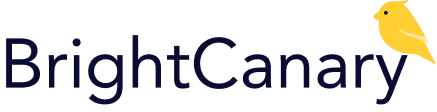
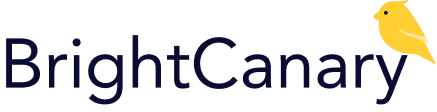
To start monitoring your child’s activity across every app they use, you’ll need to install the BrightCanary Keyboard on their device. This secure keyboard helps you stay informed, and the one-time setup is easy.
You’ll need:
Follow the steps below for a quick walkthrough.
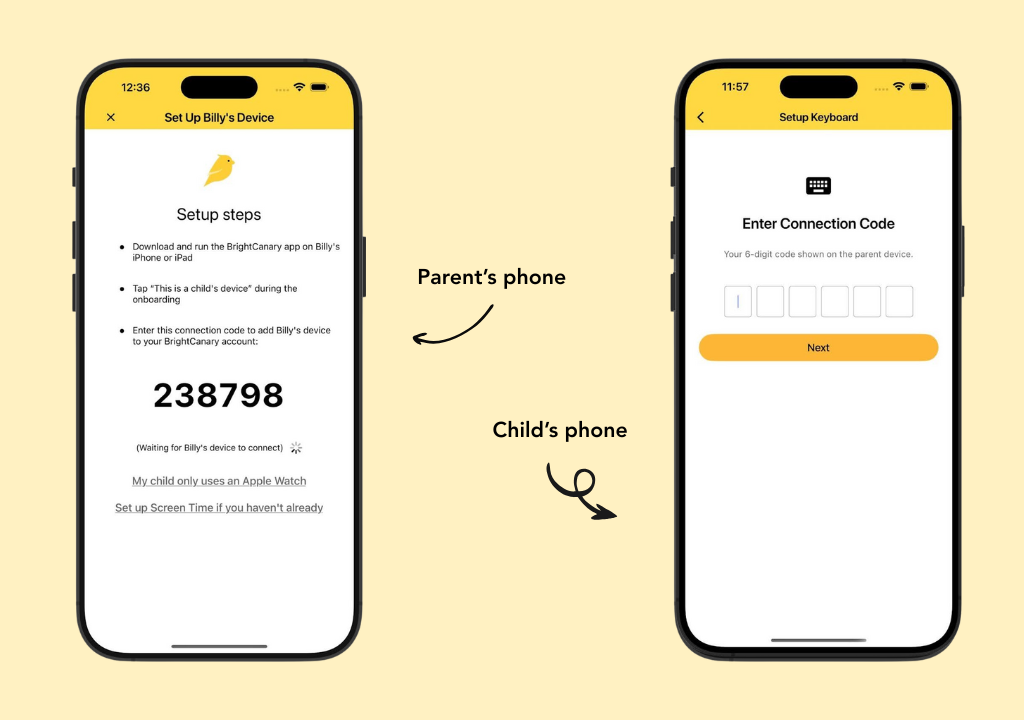
On your phone (parent's device):
On your child’s device:
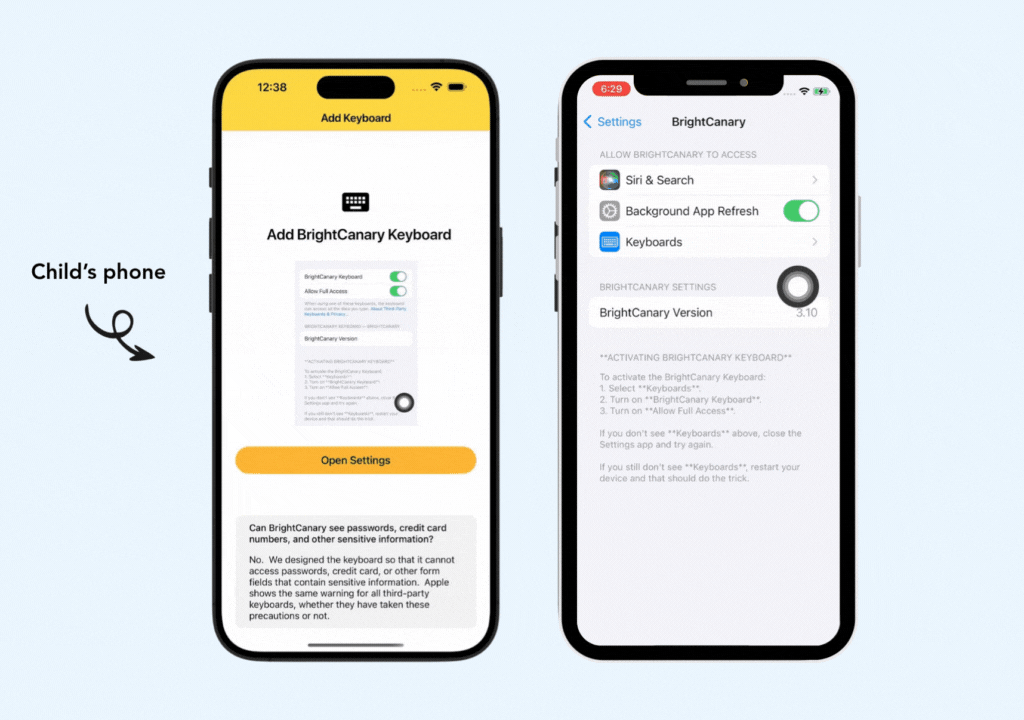
This is how BrightCanary monitors what your child types across apps like Snapchat, TikTok, Instagram, and Discord.
On your child’s device:
Can BrightCanary see my passwords or credit card info?
No. We designed the keyboard so that it cannot access password, credit card, URL, or email address fields.
Apple shows the same warning for all third-party keyboards, whether they have taken these precautions or not.
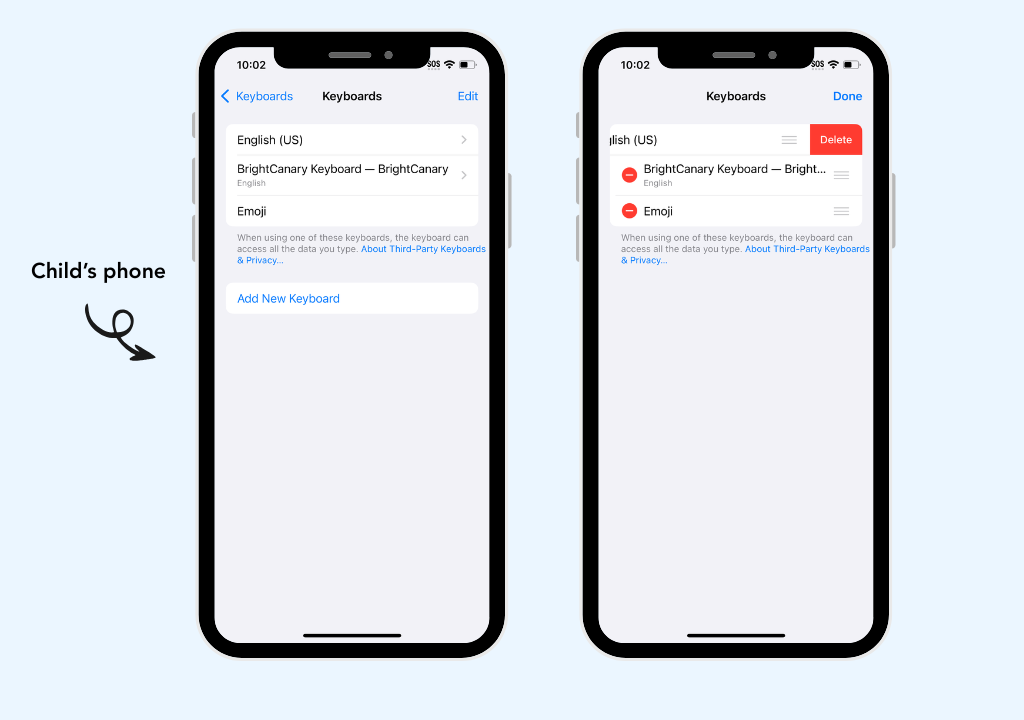
This step ensures BrightCanary works across every app your child uses.
BrightCanary types and autocorrects just like any other keyboard. If you ever need to restore other keyboards, you can do that under “Add New Keyboard.” For the most accurate monitoring, we recommend keeping BrightCanary as the only active keyboard.
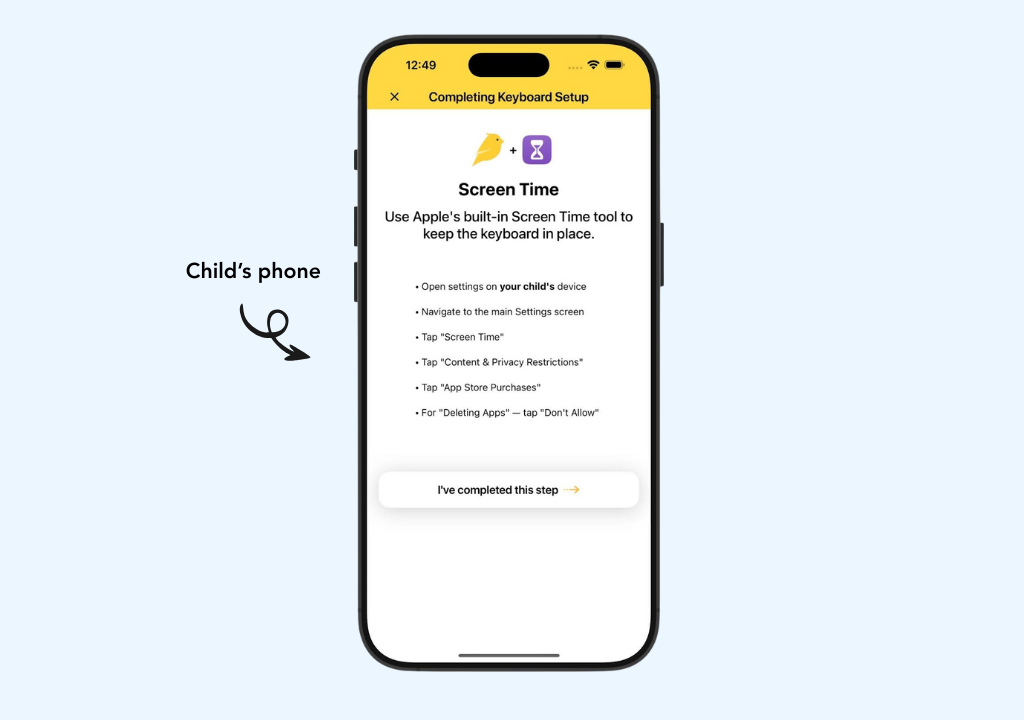
This step is optional, but highly recommended to prevent your child from deleting the BrightCanary app.
Prevent your child from deleting the BrightCanary app
Heads up: To lock these settings and prevent your child from changing them, go back to Screen Time, then scroll to Restrictions. Tap Lock Screen Time Settings and set a unique passcode to secure your settings.
Remove BrightCanary from your child's home screen
If we stop receiving data from your child's device, we'll let you know so you can take a look at their settings.
🎉 That’s it! You’re all set. Once your child starts typing, you’ll see summaries and updates in your BrightCanary app.
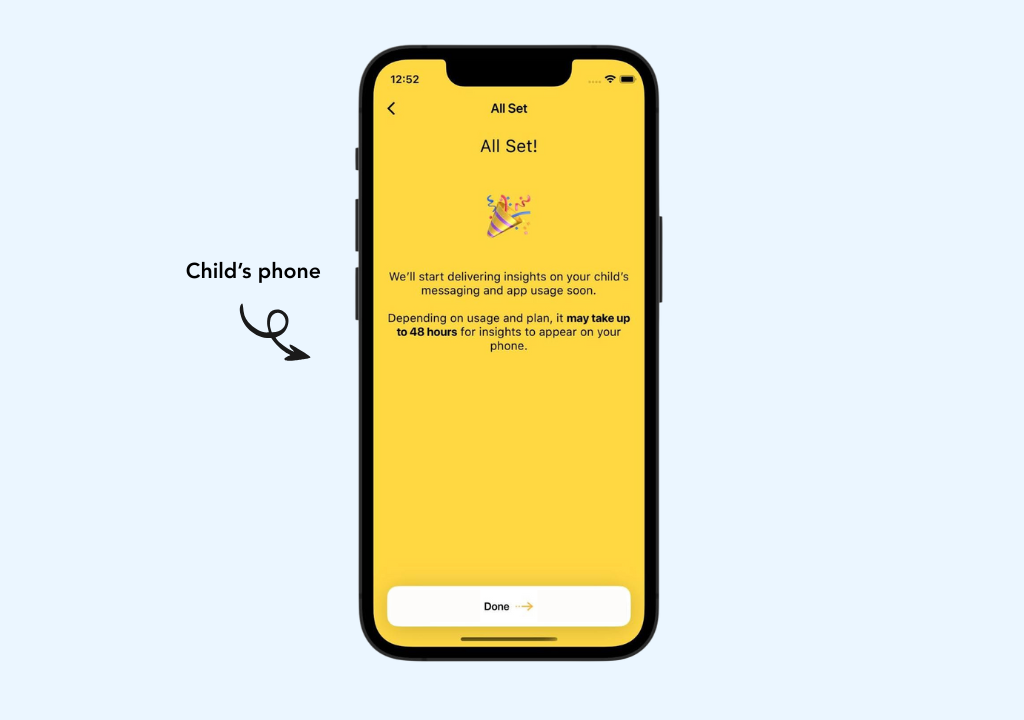
1. My child doesn’t have emojis anymore.
Apple devices use an emoji keyboard. If you accidentally delete emojis during setup, you can bring them back on your child’s device:
2. My child installed a new keyboard.
If your child installs a new keyboard or deletes the BrightCanary Keyboard, the BrightCanary app won’t receive new data. We’ll let you know if that happens so you can take a look at your child’s device.
3. Why have keystrokes stopped working?
If your child deletes the BrightCanary app, deletes the BrightCanary Keyboard, or installs a new keyboard, BrightCanary won't be able to detect what they type.
4. How do I prevent my child from disabling the BrightCanary Keyboard?
We recommend removing BrightCanary from your child's home screen and preventing them from deleting apps. Here's how to do it:
To prevent your child from deleting apps:
To remove BrightCanary from your child's home screen:
If we stop receiving data from your child's phone, we'll let you know.
Still need help? Tap the Support button in the app or email us at support@brightcanary.io. We’re here for you.